
Although, since direct access to Google’s Play Store is currently not available, Huawei has been working non-stop on improving its AppGallery to bring the same wide range of safe, secure apps and the same experience to its users.
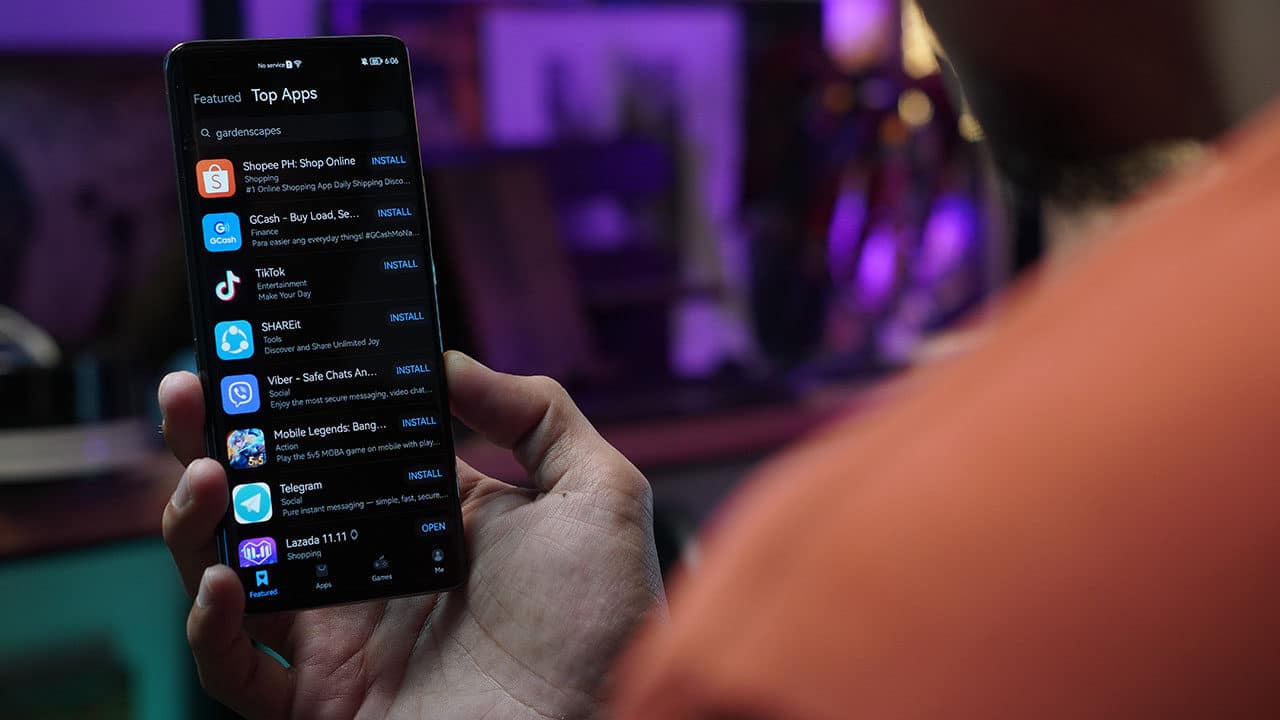
Currently, Huawei’s AppGallery is the third biggest app store globally and has most top apps available for download. Yes, even including several Google apps for your leisure and productivity needs.
In this article, we list down ways to download not only the essential apps, but your favorite software as well — all from Huawei AppGallery and its ecosystem. We’re using the new Huawei nova 10 Pro for this article.
How to download your favorite apps
The Huawei AppGallery is one of the apps you can find on a Huawei device out of the box. It’s usually on the home screen of the device or through opening its app drawer by swiping up. Once you click on the icon, it’s a familiar search engine where you can start looking for your favorite apps.
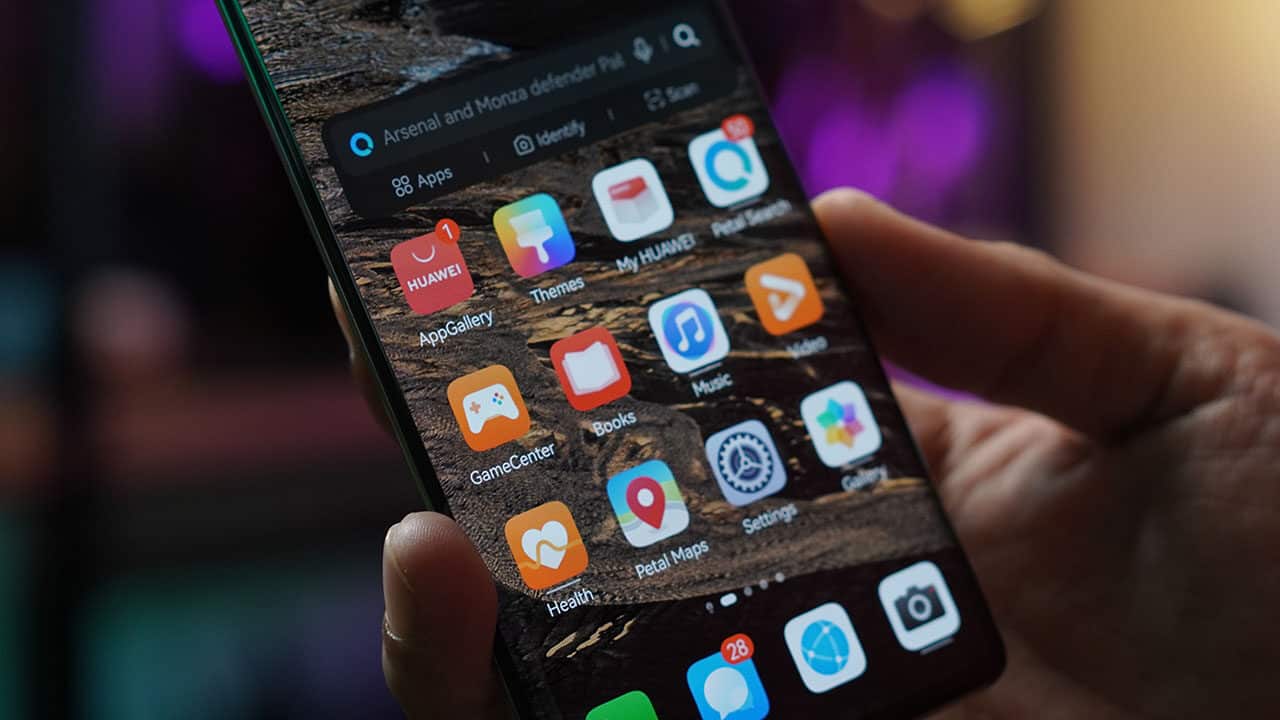
Feel free to start exploring the app and downloading freely since Huawei is keen on ensuring security measures that protect user privacy. Below are some top apps that users look for. Of course, there are more available from Huawei’s AppGallery.
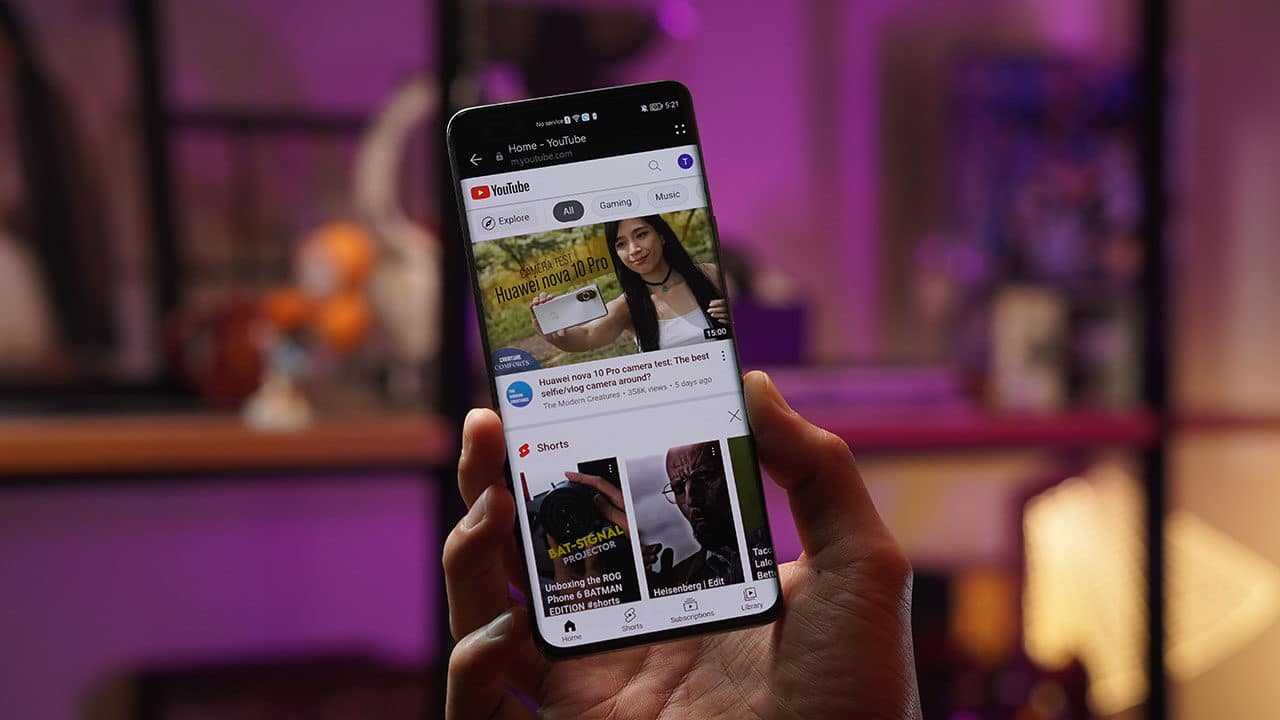
YouTube: Download YouTube app via Huawei AppGallery and use YouTube quick app via Huawei AppGallery
Google Chrome: Downloadable via Huawei AppGallery
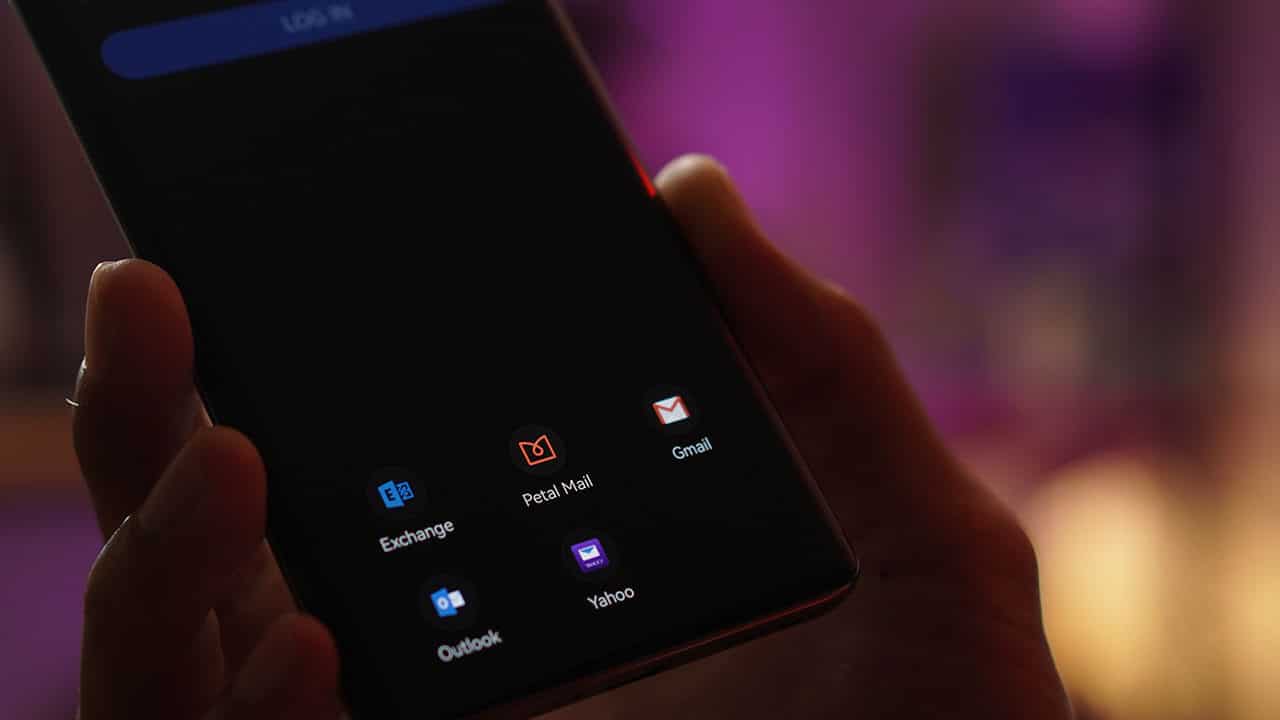
Gmail: Simply sync your Gmail (or even Yahoo Mail) account with Huawei’s built-in Email app and access your mail from there
Facebook: Downloadable via Huawei AppGallery
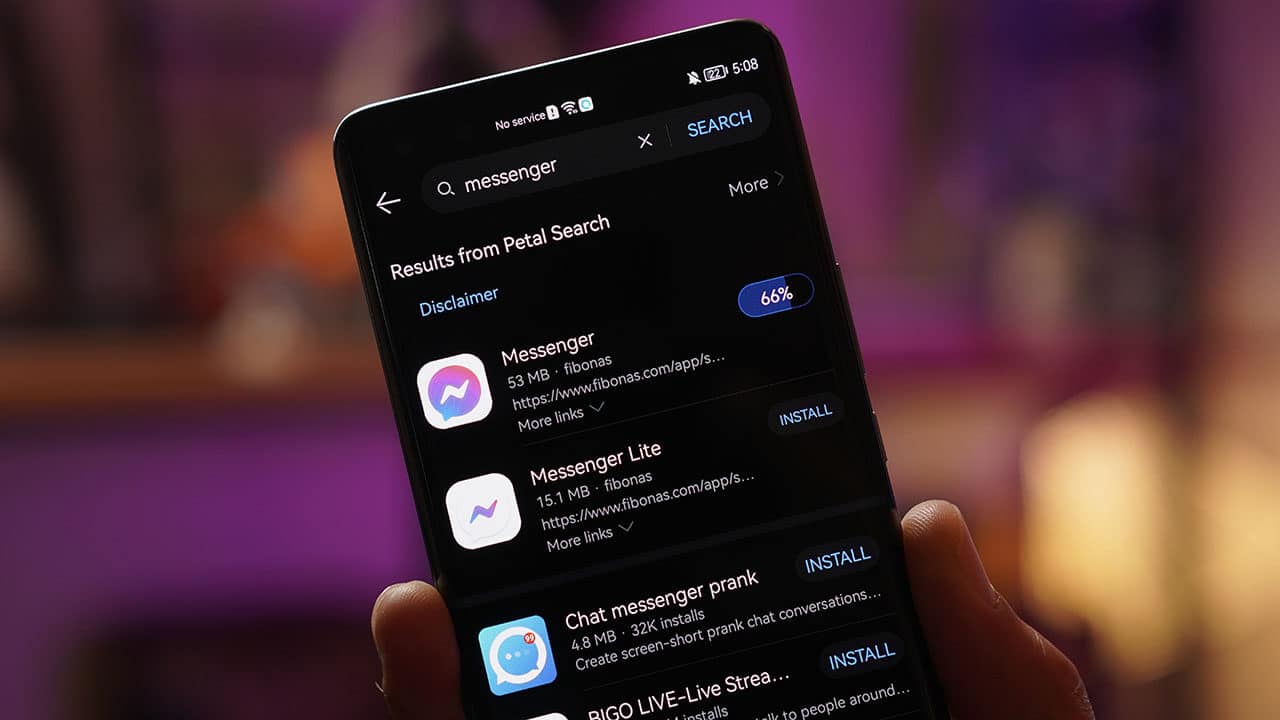
Messenger: Downloadable via Huawei AppGallery
Whatsapp: Downloadable via Huawei AppGallery
Instagram: Downloadable via Huawei AppGallery
Twitter: Downloadable via Huawei AppGallery
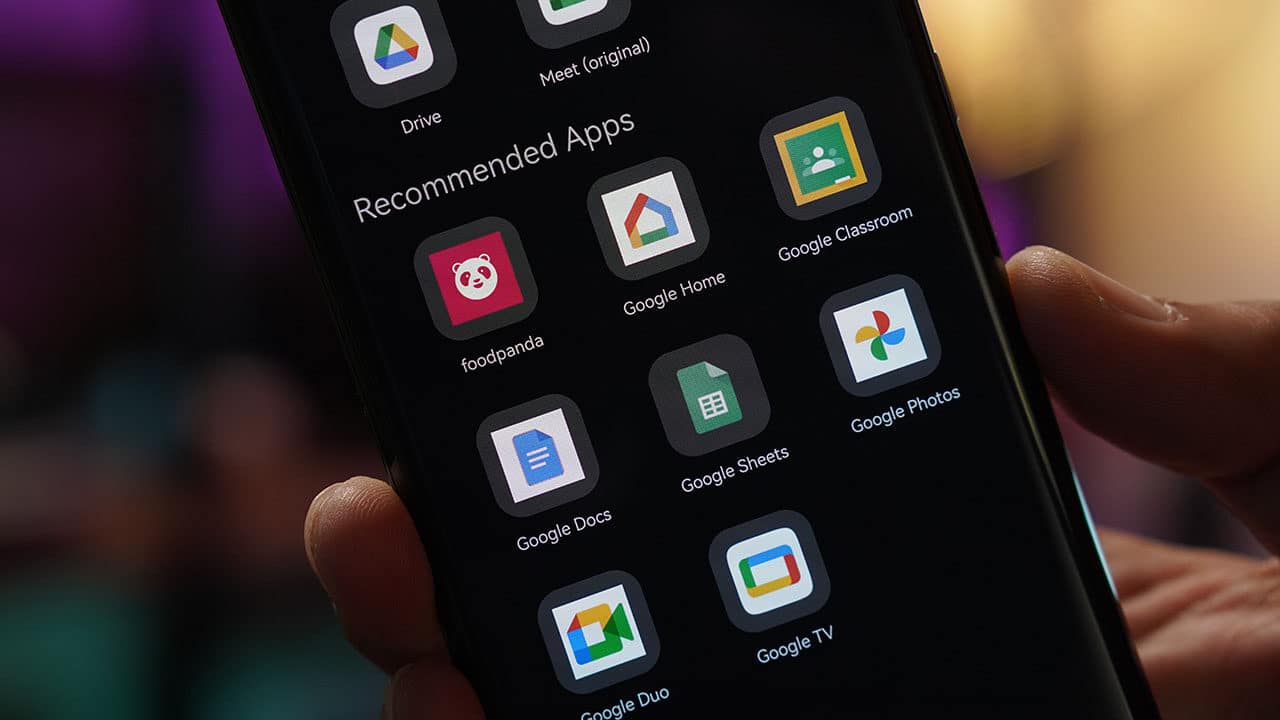
Google Drive: Downloadable and accessible via GBox which you can download from Huawei AppGallery
Google Classroom: Downloadable and accessible via GBox which you can download from Huawei AppGallery
Google Meet: Downloadable and accessible via GBox which you can download from Huawei AppGallery
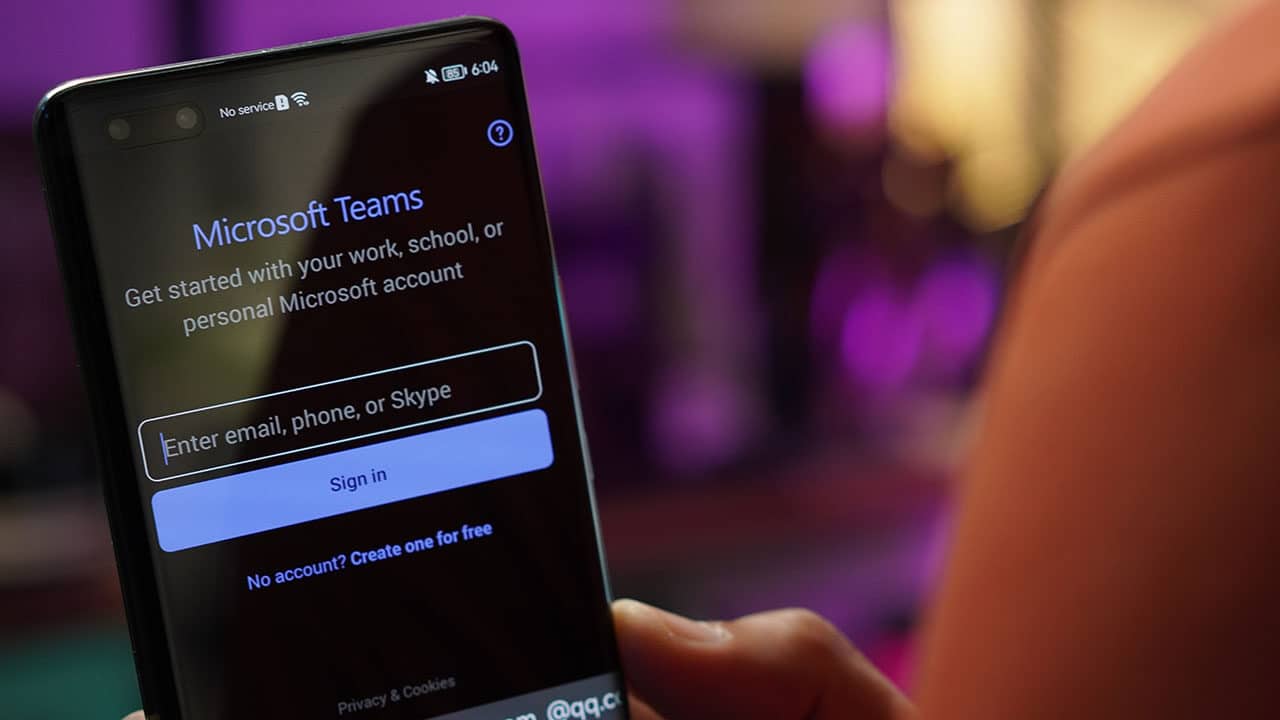
Microsoft Teams: Downloadable via Huawei AppGallery
Microsoft Office: Downloadable via Huawei AppGallery
Microsoft Outlook: Downloadable via Petal Search
Microsoft OneDrive: Downloadable via Huawei AppGallery
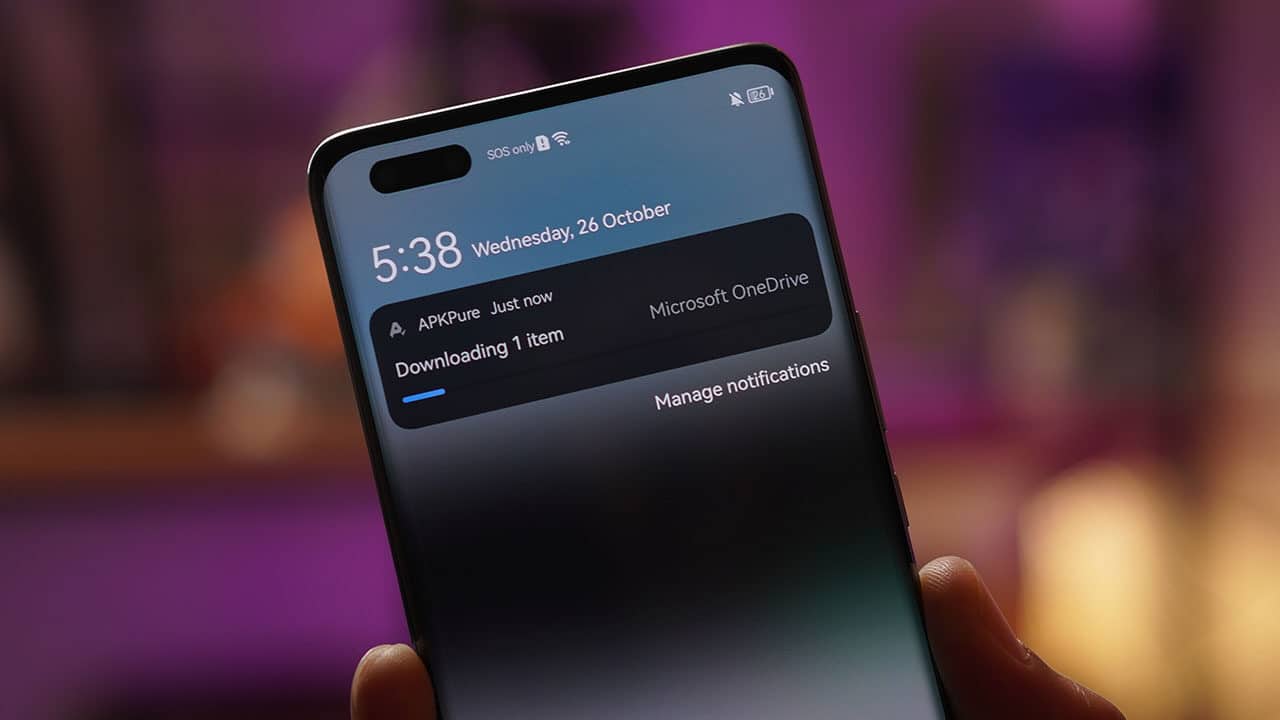
Discord: Downloadable via Huawei AppGallery
Reddit: Downloadable via Huawei AppGallery
Waze: Downloadable via Huawei AppGallery
Landbank: Downloadable via Huawei AppGallery
Roblox: Downloadable via Huawei AppGallery
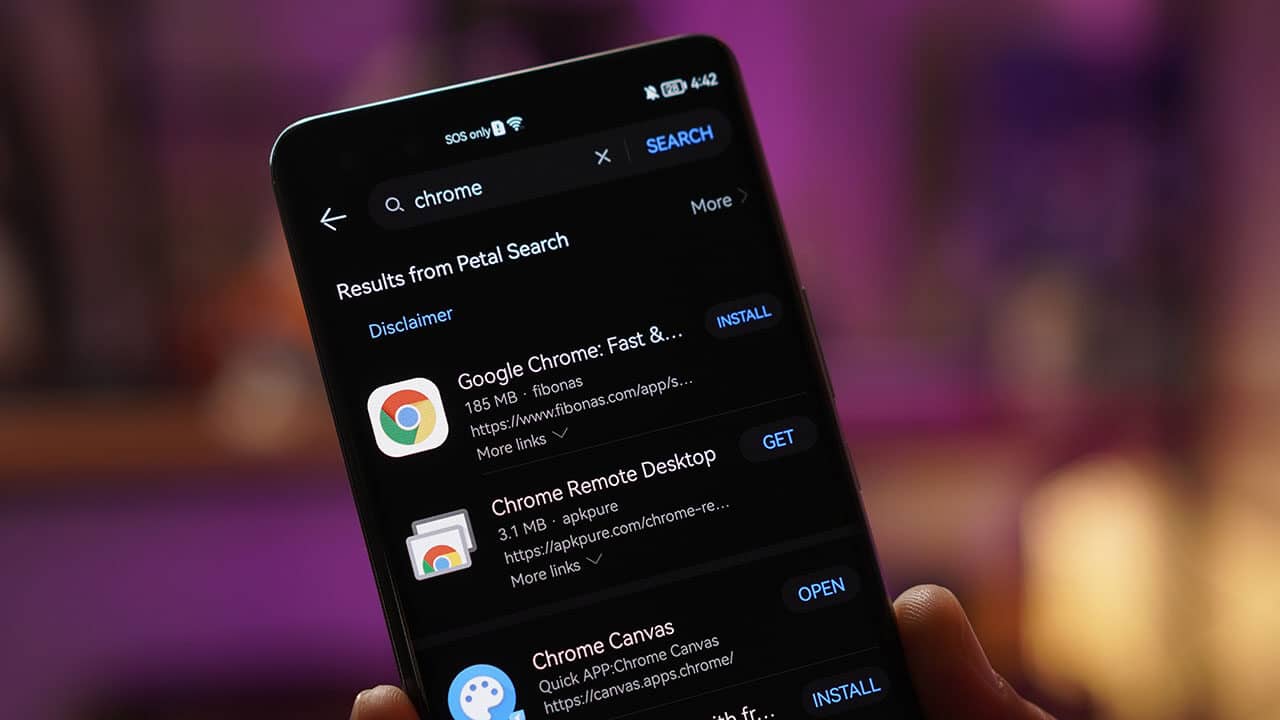
Clash of Clans: Downloadable via Petal Search
Genshin Impact: Downloadable via Huawei AppGallery
Call of Duty: Downloadable via Petal Search
Candy Crush Saga: Downloadable via Petal Search
Tower of Fantasy: Downloadable via Petal Search
Tips for downloading
Petal Search is an additional search engine for downloading more apps via third-party sites. If your Huawei device still doesn’t have it, it can be downloaded directly from the Huawei AppGallery.
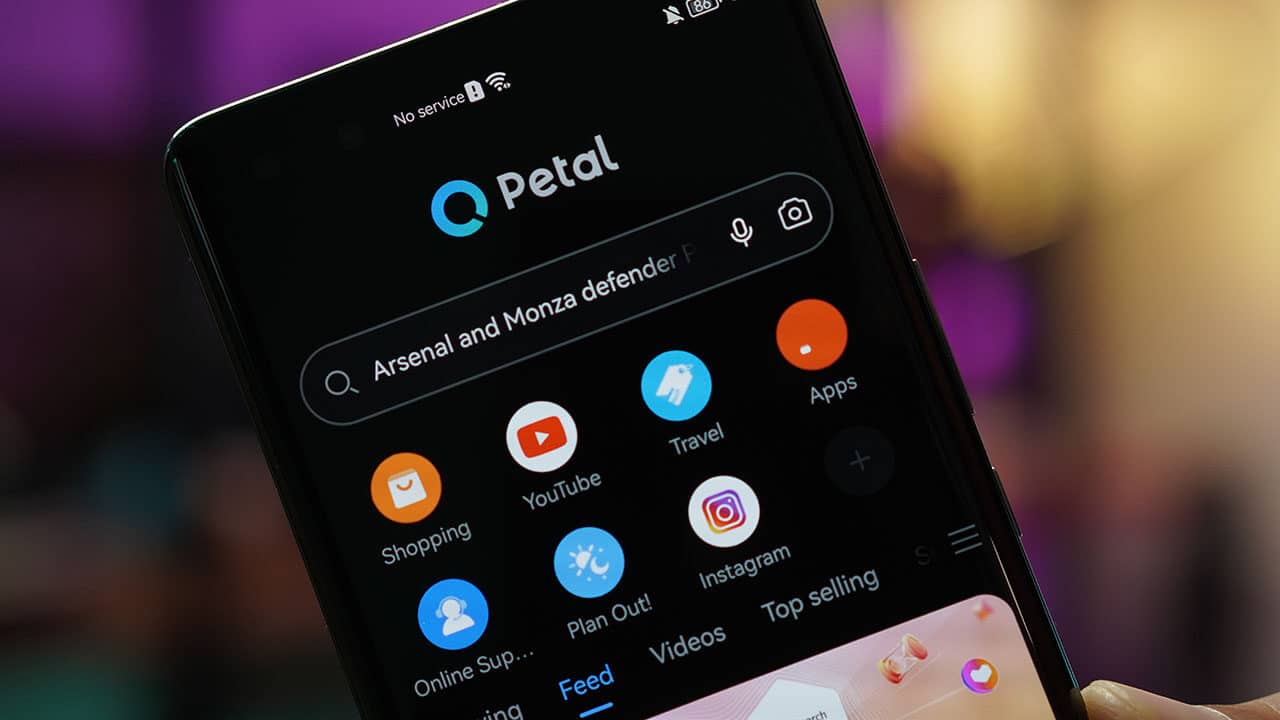
Once opened, simply type in the name of the app like you usually would and it will show a list of results to take you to its download link. Some links will make you download APK files for installation, while some can also be downloaded directly (indicated with a ‘Verified badge’) from AppGallery for instant installation.
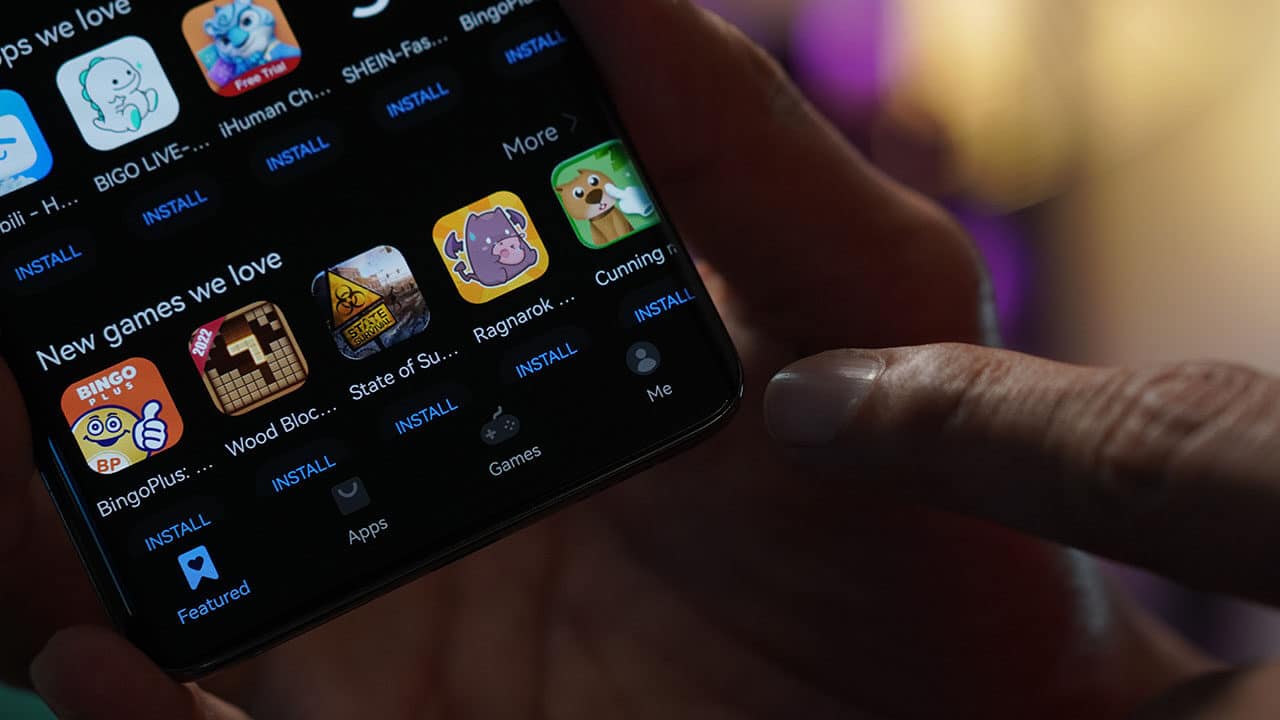
Apps downloaded from AppGallery will automatically be updated when a new version is available. But for updating third-party apps, you can simply go to AppGallery, head to the Me tab, click on App Updates, and then update apps from there manually. If there are any prompts, just hit Install.
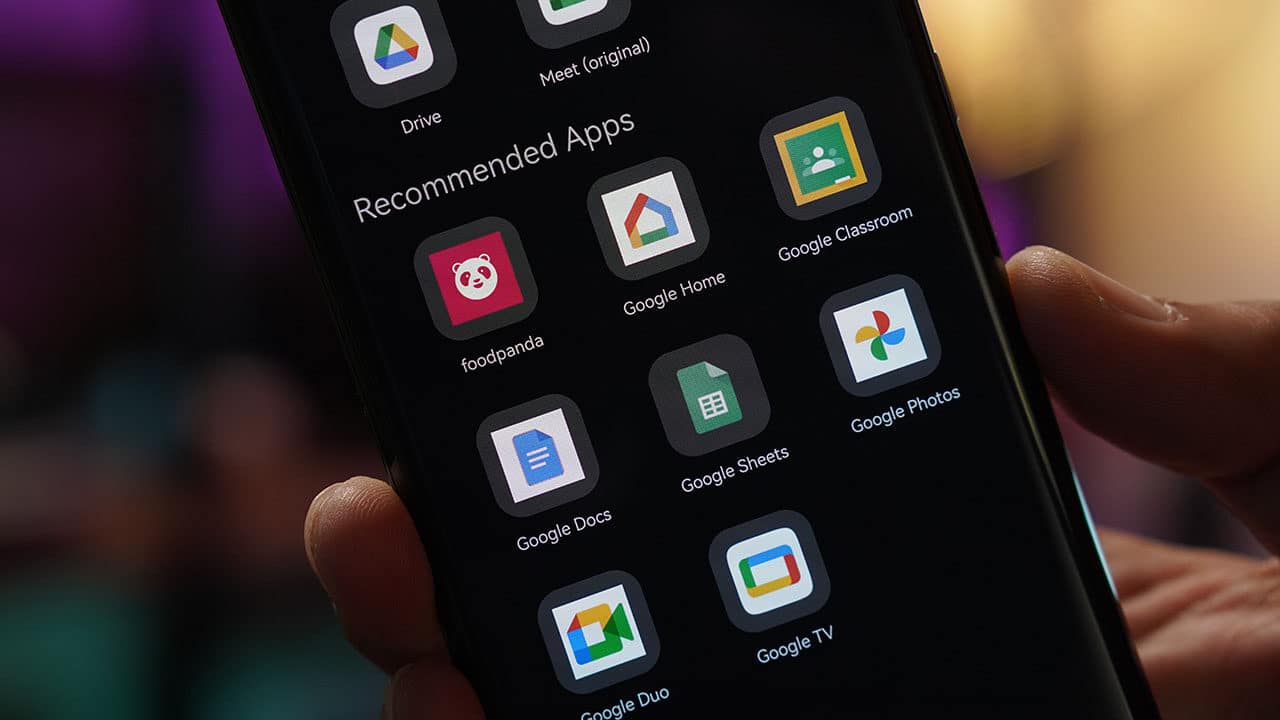
Gbox is a nifty tool to get Google apps on your Huawei devices. Apart from the Google apps mentioned above, it also lets you access other apps like Google Home, Google Photos, and other Google apps.
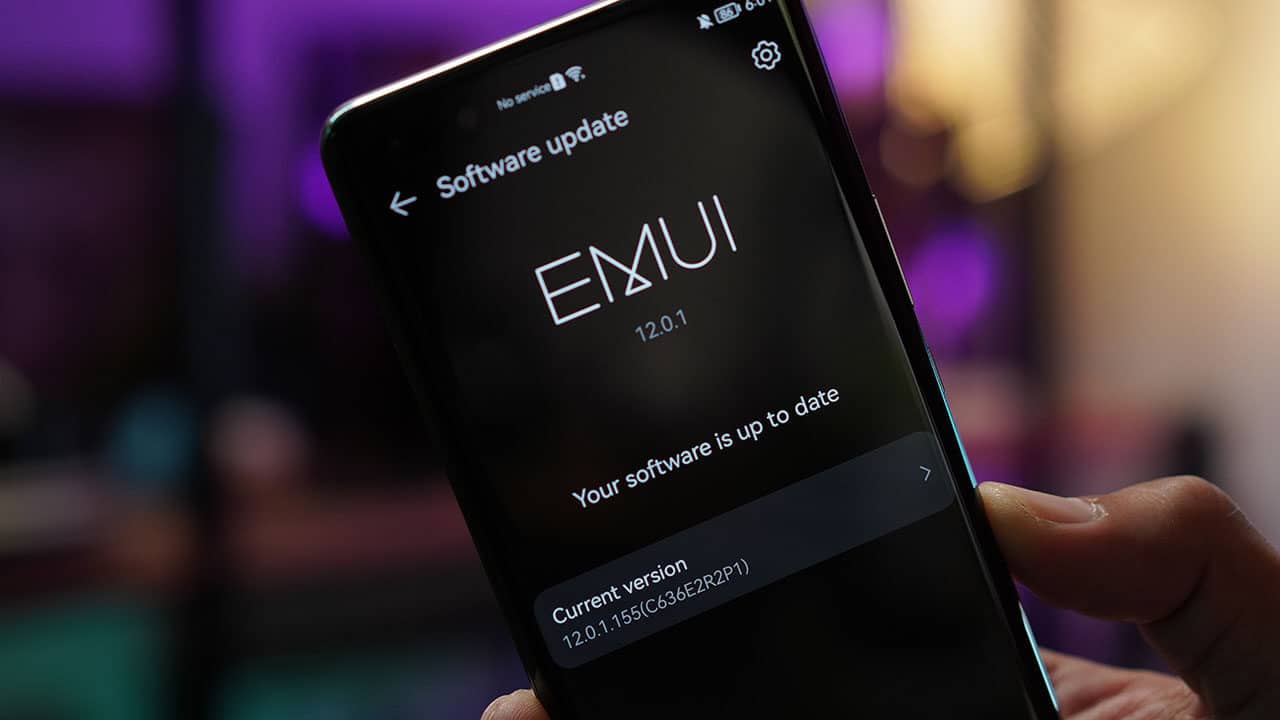
Updating your device to the latest version is also key to enjoying all the available apps on Huawei AppGallery. To ensure you’re running on the latest OS version, just go to Settings, look for System & Updates, click Software update, and the device will automatically check for the latest version.
If there’s a newer version, simply hit download and begin installation. Otherwise, your device is up to date and you can maximize the apps you download from Huawei AppGallery.
Hope this article helps! If you have additional tips you want to share, feel free to leave them in the comments section! You can also watch our video on the Huawei nova 10 Pro below:









