Although for those who are just looking for something more affordable without compromising performance, there is the Huawei MatePad which is a bit smaller in size, but not in features. We also received the M-Pencil when Huawei sent us the unit. How does it fare when used with the MatePad? We find out.
Design
Like we mentioned in our unboxing, the Huawei MatePad sports a slim and minimalistic design. The overall build fits well in the hand thanks to its rounded corners and filleted edges. In terms of weight, the device has some heft to it but isn’t cumbersome to bring around at all.

The front camera can be found on the top bezel when holding the device in landscape orientation. Turning the tablet over reveals the single rear camera module on the top left and nothing else. The MatePad only comes in this Midnight Grey color which has a sleek matte finish.

There are four speakers on the MatePad, two on the left and two on the right. For ports, we have a single USB Type-C on the bottom for charging as well as data transmission and reverse charging. We also have a single nano-SIM slot to the side but there is no headphone jack in sight. Although, it does come shipped with a Type-C to 3.5mm adapter for use with wired headphones.

As mentioned earlier, Huawei also sent us the M-Pencil and leather folio case. The folio case gave the device extra protection while also doubling as a stand for the tablet. The M-Pencil is lightweight with a hexagonal design and comes with a separate USB-C charger. It’s designed to mimic both the feel and weight of using an actual pencil.
Display and Multimedia
The Huawei MatePad houses a 10.4-inch IPS screen with a 2000 x 1200 resolution and 16:9 aspect ratio. Bezels are fairly narrow at 7.9mm with a screen-to-body ratio of 84%. It’s just thick enough to hold the device without accidentally activating anything on the screen.

The display is a 10-point touchscreen coated with an anti-fingerprint solution. It’s able to produce bright and rich images and swiping through menu and apps are smooth. We experienced a bit of glare but the screen, more often than not, was able to combat it with its brightness.
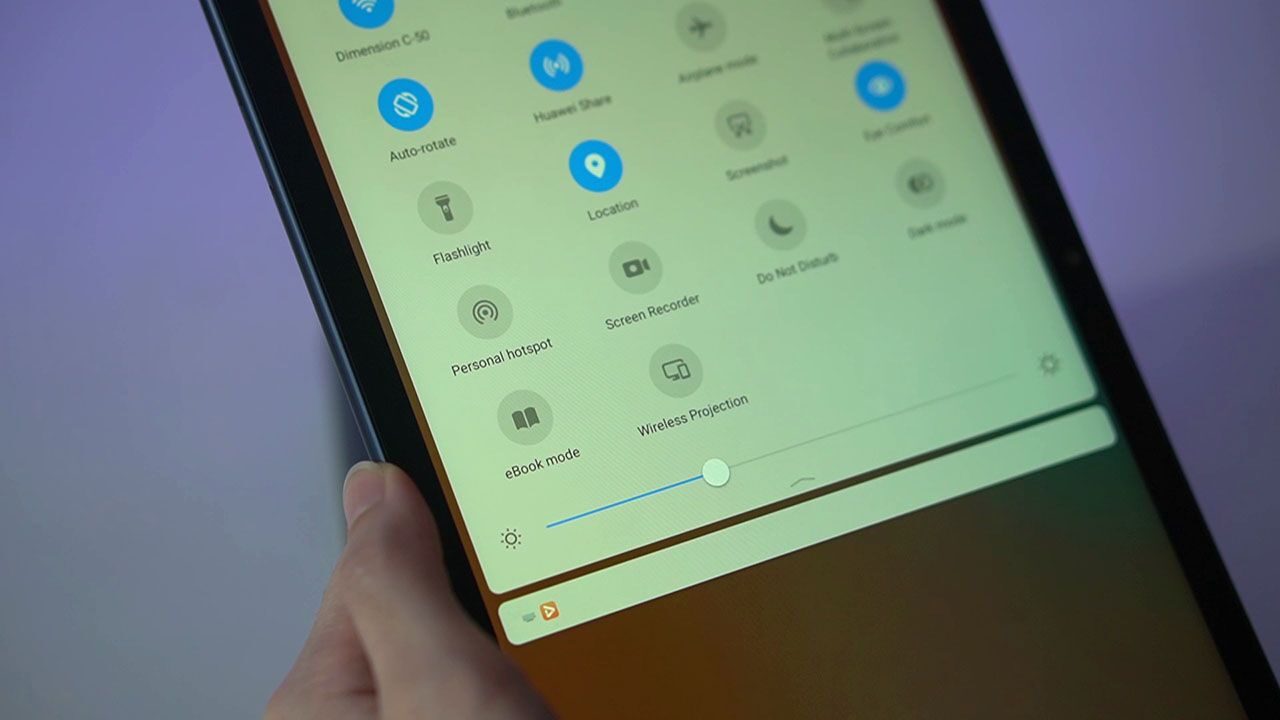
With most of us either working or studying from home, a lot of time is spent looking at the screen. Huawei takes this into consideration and has included an Eye Comfort mode which makes the display TÜV Rheinland Low Blue Light Certified. For longer reading sessions, the MatePad introduces the eBook mode that adjusts the contrast and brightness of the display to mimic an e-reader like Kindle.
Watching movies or shows on Netflix proved to be an enjoyable experience not just because of the high resolution and cinematic aspect ratio but also because of the onboard quad-speakers with sound by Harman Kardon. It can go loud enough to fill a small room and quality is actually enjoyable. You may watch the video review down below to get an idea of its performance.
M-Pencil and drawing capabilities
The Huawei M-Pencil sports a hexagonal pencil-like design that fits comfortably in the hand. At first, though, we found it to be quite thin but it was actually pretty easy to get used to after a short while.

It claims to have almost unnoticeable lag and we found this to be true on most occasions. Looking very closely, you can just observe a tiny bit of input lag from the pen to tablet. The glass adds some distance from the pen to the actual screen but to whether or not this really affects latency isn’t clear.

Apps can also vary the pen’s accuracy. Using drawing apps like Concepts showed very little lag but using Adobe Illustrator Draw showed a very significant delay between the pen tip and brush stroke.
Huawei says the M-Pencil is capable of 4096 levels of pressure sensitivity which is at par with Wacom’s Intuos drawing tablet. In using the tablet for drawing or sketching, pressure sensitivity generally works well.
Using a Wacom stylus, even the lightest pressure can produce very thin strokes. The M-Pencil, however, doesn’t respond when the pressure is just too light. To get a thin line, you still need to apply a bit of pressure. This necessarily isn’t a bad thing but for light-handed users, this may be a bit of an inconvenience.
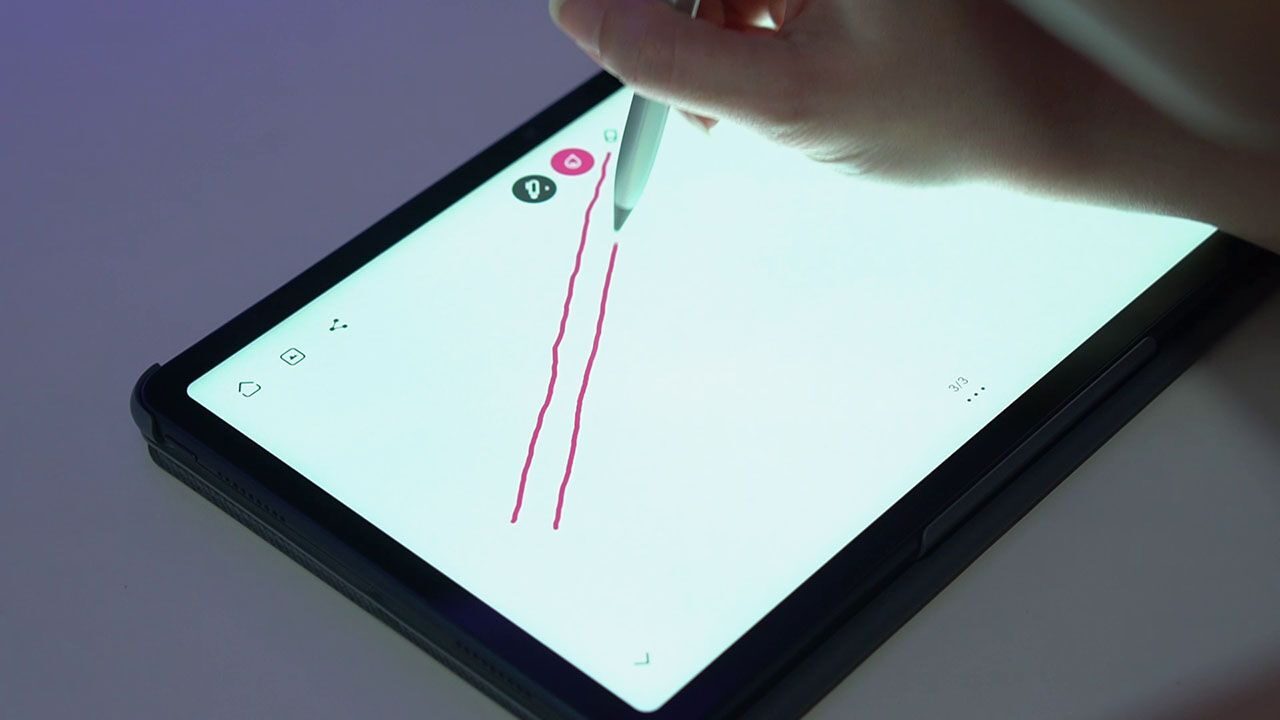
To test wobble and jitter, we drew straight lines very slowly using an app with no software correction. When the M-Pencil is slightly tilted, it produces a little jitter that doesn’t come from handling. You can see the difference when you try to slowly draw straight lines with the pencil straight up. Drawing this way produces cleaner, smoother lines, and the jitter that it produces comes from the hand’s natural shake.
Huawei says the M-Pencil is highly sensitive to tilt and that we have to agree with. Tilting the pen produced clean strokes which made it easy to shade or create different line widths.
The tablet’s palm rejection technology also works well but it did have some issues. It sometimes couldn’t identify my palm, especially while the pen was hovering. This caused unwanted marks and flicks when we used the tablet for sketching.
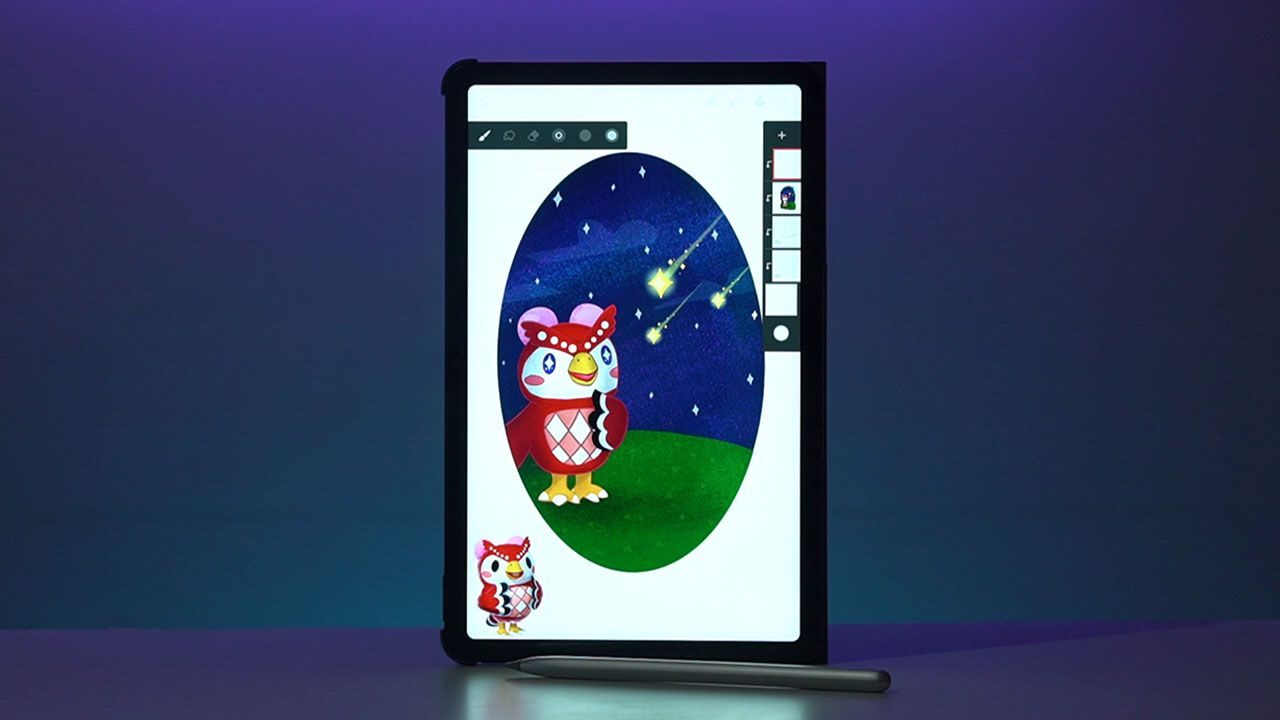
Overall, the MatePad combined with M-Pencil make for very capable digital illustration tools. While it may not totally replicate the feeling of drawing traditionally on paper, it does a very close job of doing so.
The M-Pencil isn’t heavy to use and its thickness and overall build do feel like an actual pencil. While there are a few hiccups here and there, most of them can be remedied by software correction found on different drawing apps.
Camera
For both front and rear, the MatePad carries single 8-megapixel cameras. These are pretty basic but tablets, in general, aren’t really known to carry sophisticated camera setups.

The rear camera offers a small variety of shooting modes including time-lapse, HDR, panorama, moving picture, AR stickers, light painting, and a Pro mode. It also offers up to 6x zoom and can shoot 1080p video at 30fps.
While the camera resolution remain the same, only the front camera has an ultra-wide lens. Quality for both cameras is decent and the front camera works great for video calls. They’re both able to produce rich photos when there’s enough available light but quality starts to degrade when shooting in low-light.

The MatePad also has a FollowCam feature for video calls. Enabling this will prompt the front camera to track one or more subjects to always keep them in-frame. Raising your hand in front of the camera will trigger Spotlight Mode and will instruct the camera to only track the person who raised their hand.
Unfortunately, we weren’t able to test this feature out as it seems to be exclusive to Huawei’s MeeTime app which can only be accessed by Huawei devices.
Performance
Powering the MatePad is a Kirin 810 supported by up to 4GB of RAM and up to 64GB of storage. MicroSD cards can provide additional storage of up to 512GB.

The MatePad runs on EMUI 10.1 which is based on Android 10. It’s similar to the OS found on current Huawei phones but with added features for its landscape orientation. The interface is familiar and clean with added gesture controls for ease of use. As for bloatware, the device does come with a couple of apps but these actually haven’t been downloaded or installed. If you want to have the app, simply tap on it to download.

Daily tasks are handled with ease. Animations are smooth and we didn’t experience any hiccups when opening and switching between apps. The device also handled gaming well. We were able to run crowd-favorites like Mobile Legends and Asphalt 9 with ease.
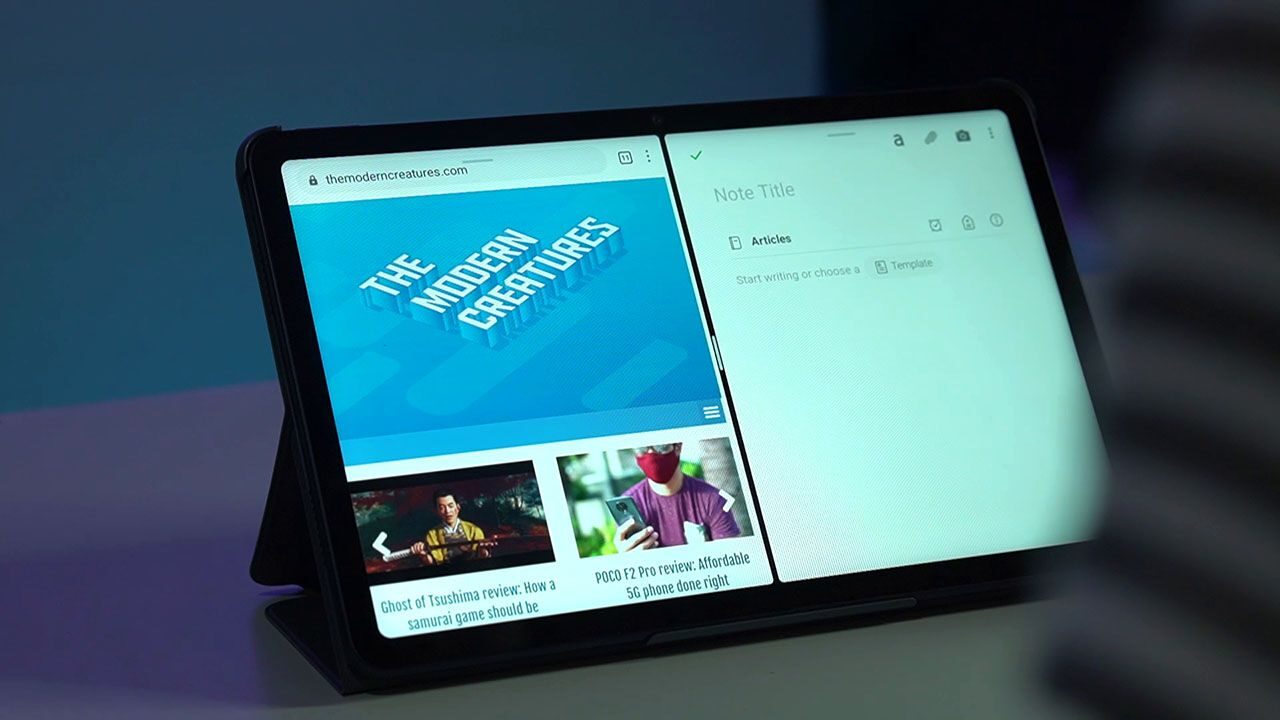
The MatePad is loaded with a few productivity features like Multi-screen collaboration, Huawei Share, and Multi-Window.
We were able to use the Multi-Window feature the most as it was very useful for multitasking. It allows compatible apps to collapse into a floating screen or create a split-screen so you can work on two things at once. Huawei Share made it easy to transfer files from the MatePad to our MateBook but we were, unfortunately, unable to test out the Multi-screen collaboration feature as we don’t have a Huawei phone on-hand.
RELATED: Huawei officially launches nova 7 5G and FreeBuds 3i in PH
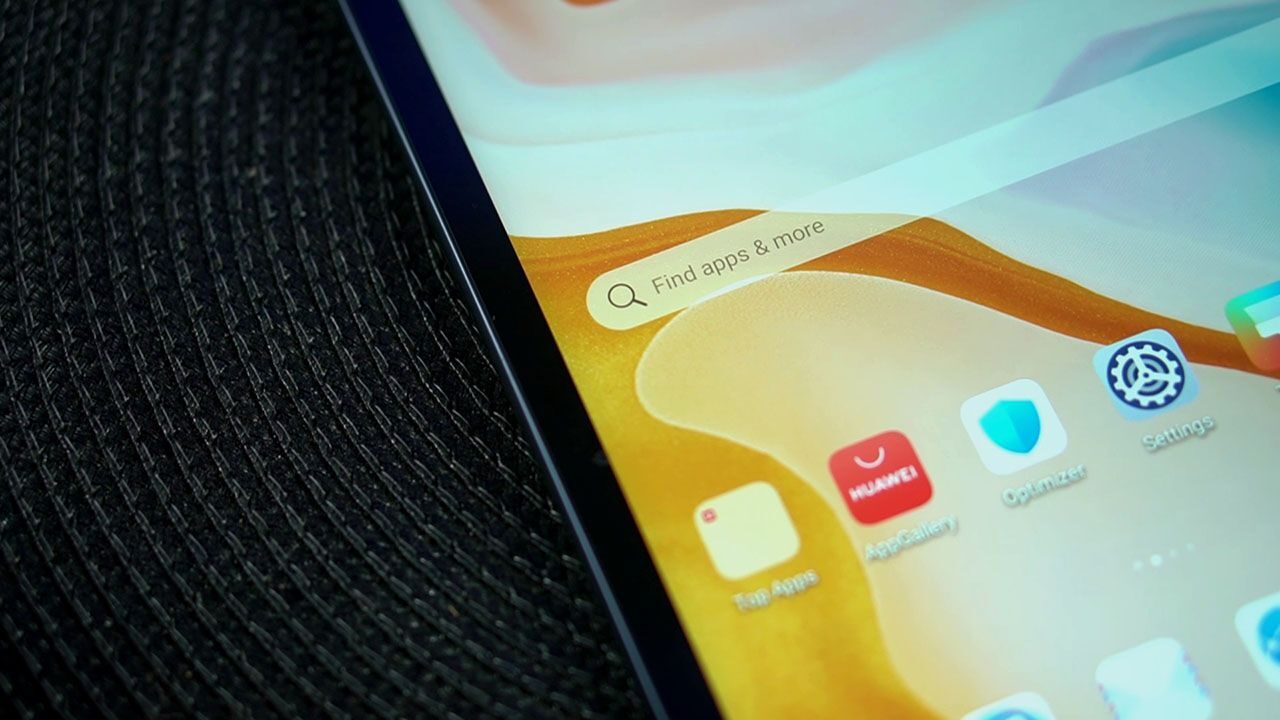
It’s no secret that Huawei can’t access the Google Play Store but to remedy that, Huawei has the AppGallery. There are already a number of apps available and they’re constantly working on adding more. For apps not found on the AppGallery, there’s the Petal Search widget which is basically a search engine that checks for available APKs online.

For connectivity, the MatePad offers Wi-Fi, LTE, and Bluetooth 5.1.
Battery Life
Huawei loaded the MatePad with a large 7250mAh battery. We were able to get about two days of use from a full charge which included various activities including some light gaming, extended drawing sessions, typing, and surfing the web. Note that we didn’t have a SIM card loaded on the MatePad and was running purely on Wi-Fi.

As for charging, it’s shipped with a 10W charger and USB-C cable. This made charging the device to full take its time. It took us three hours and 17 minutes to fully charge the MatePad from zero to 100%.
Creature Feature
In our reviews, The Modern Creatures aim to find special features in a device that make it worth buying – something that gives it an edge over its peers. For the Huawei MatePad, it would have to be a combination of the 2K FullView display with anti-fingerprint coating and the Huawei M-Pencil.
At its price range, the MatePad offers a responsive, pressure-sensitive display that produces rich images. Pairing this with the M-Pencil makes this an especially great and affordable choice for artists and the anti-fingerprint coating is very convenient. It really does minimize marks on the screen which is great especially when drawing.
Conclusion

The Huawei MatePad proved to be a worthwhile device for use both at home and on-the-go. Fast and responsive, the large screen is ideal for reading, drawing, and multi-tasking while the M-Pencil is a great accessory that unlocks the full potential of the MatePad. Long sessions on the device aren’t a problem with its eye-care technology so it’s great for working or for studying at home.
With 4GB RAM + 64GB storage, the Huawei MatePad is priced at PhP 20,990.
If you want to see more of the MatePad in action, you may watch our video review below:
Huawei MatePad specs:
10.4-inch IPS display, 2000 x 1200 resolution
84% screen to body ratio, 10-point touchscreen
Anti-fingerprint coating solution
8MP rear camera
8MP front camera
Kirin 810 CPU
3GB/4GB RAM
32GB/64GB storage, expandable up to 512GB
Harman Kardon speakers
Wi-Fi, Bluetooth 5.1, LTE
USB Type-C for data transmission and charging
Single SIM (nano)
EMUI 10.1 based on Android 10
7250mAh battery









