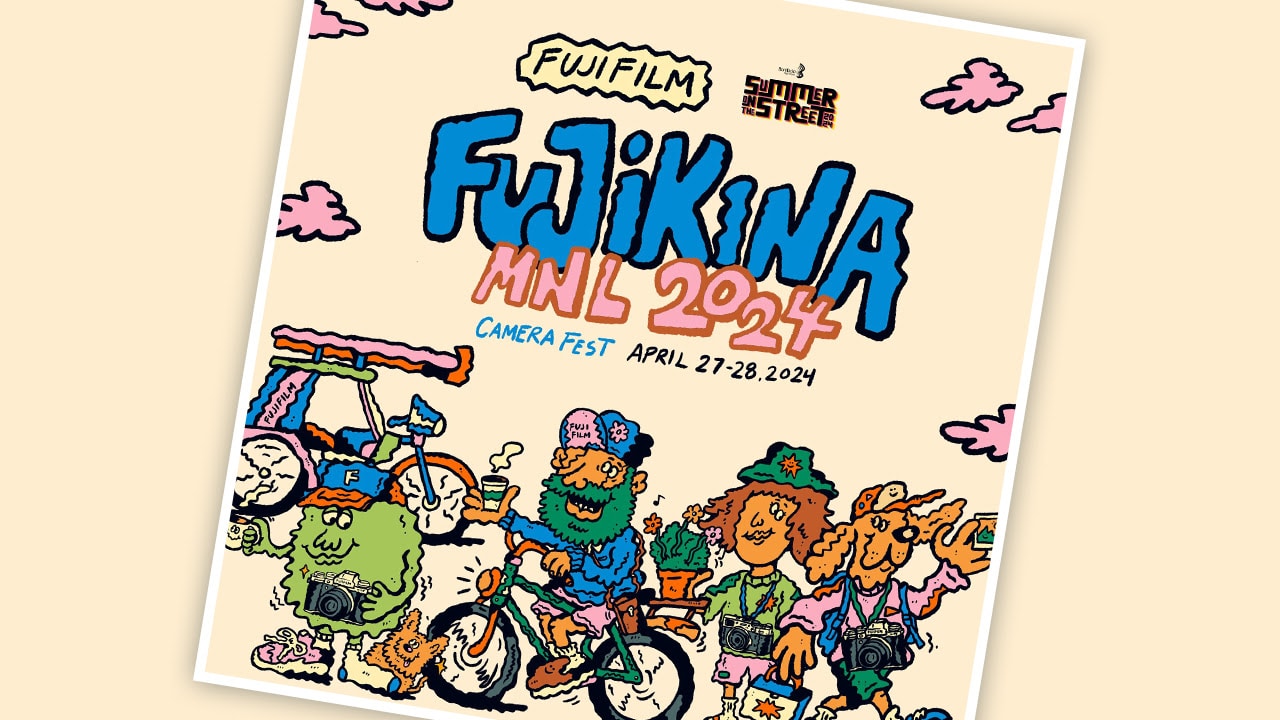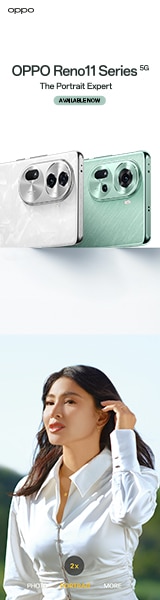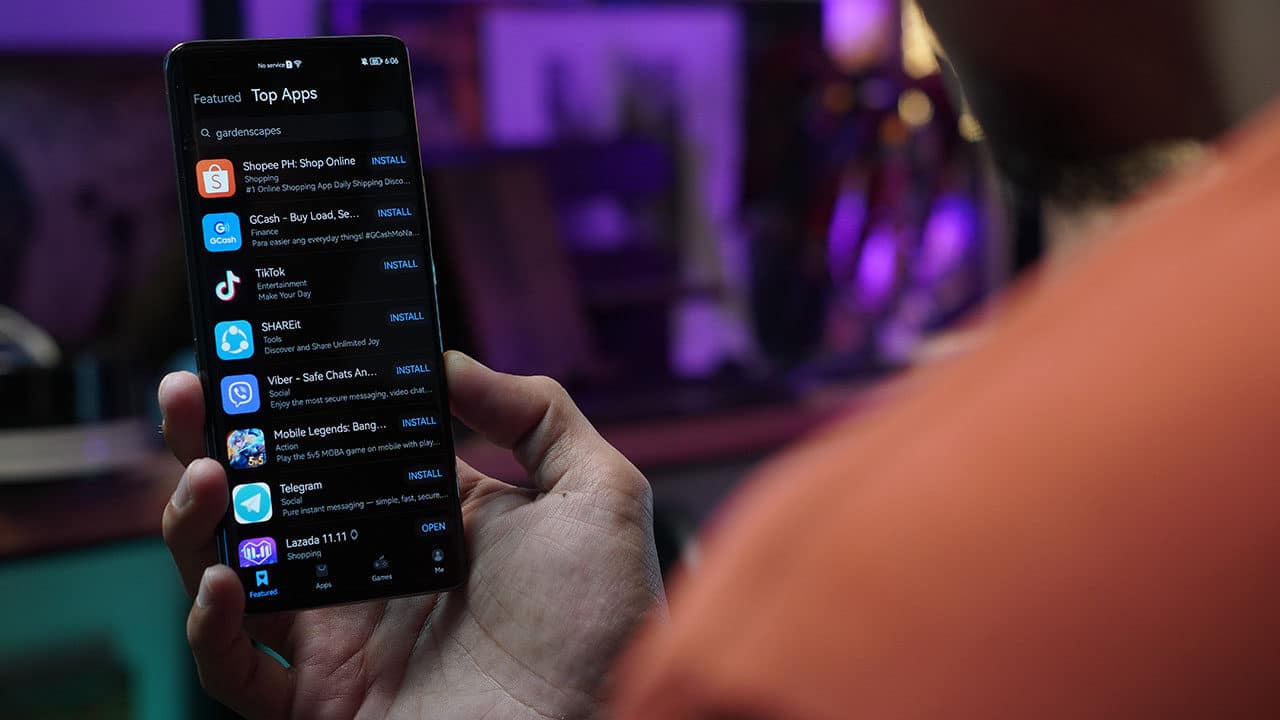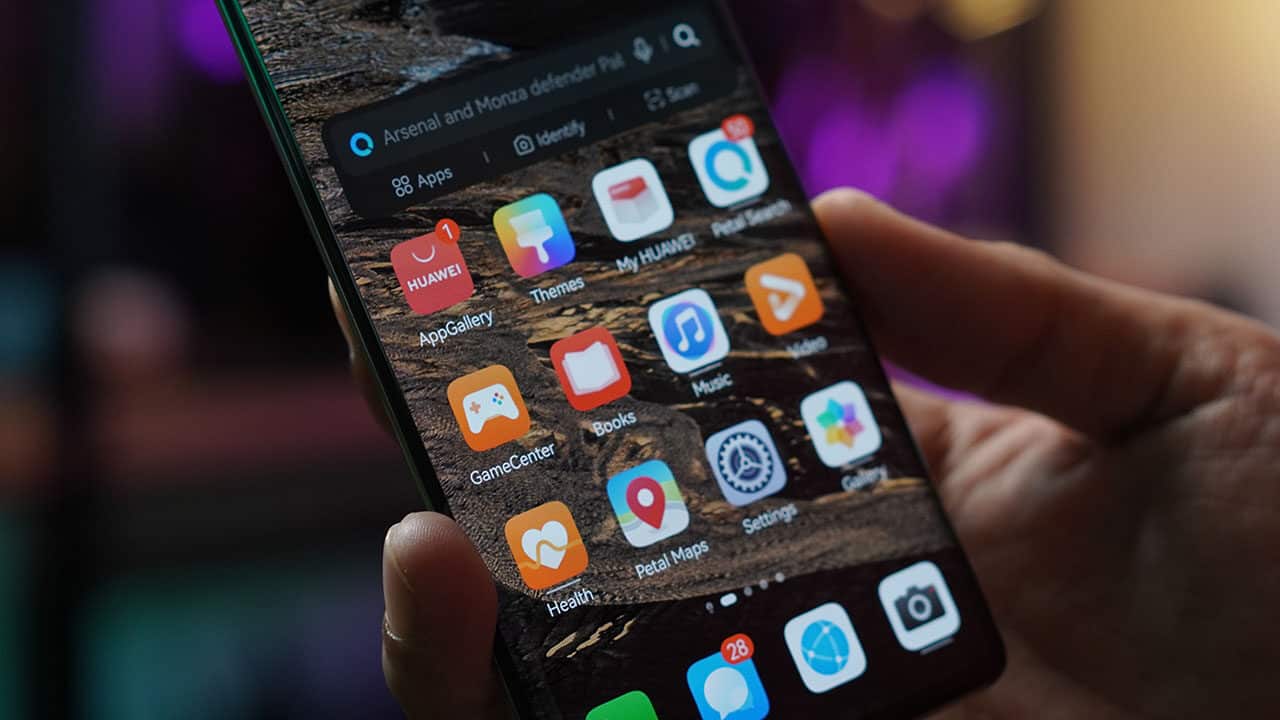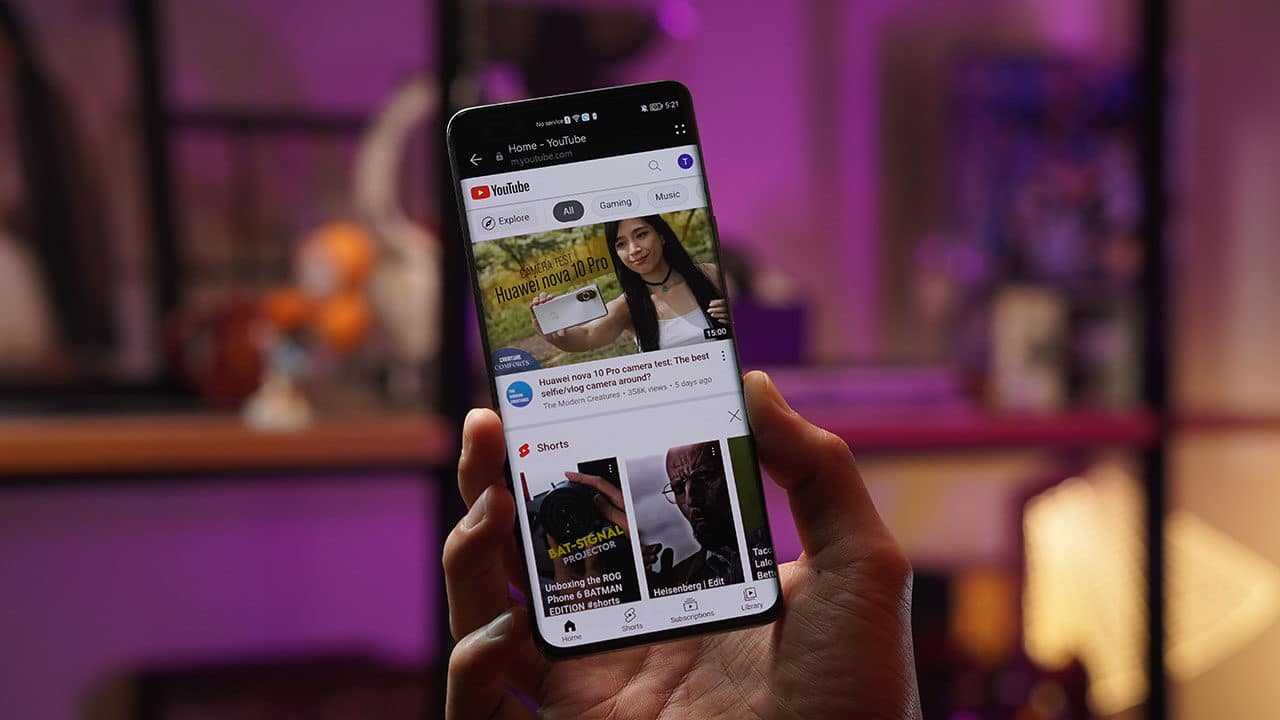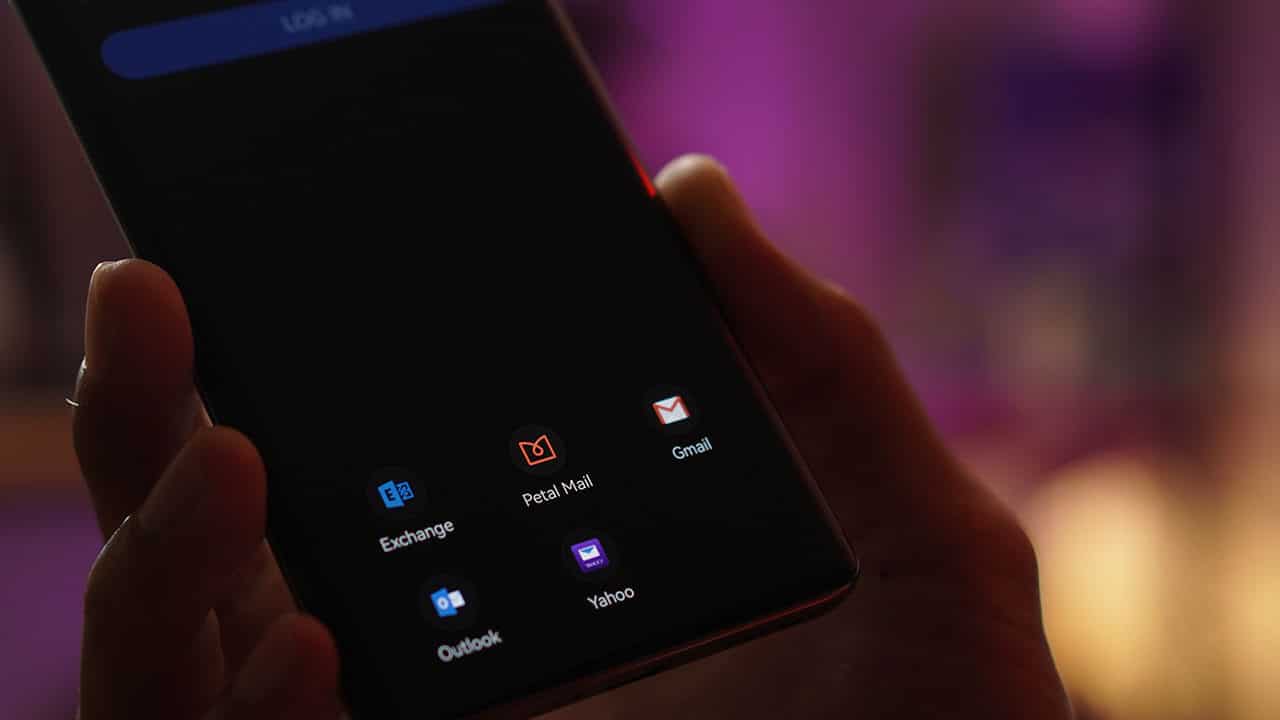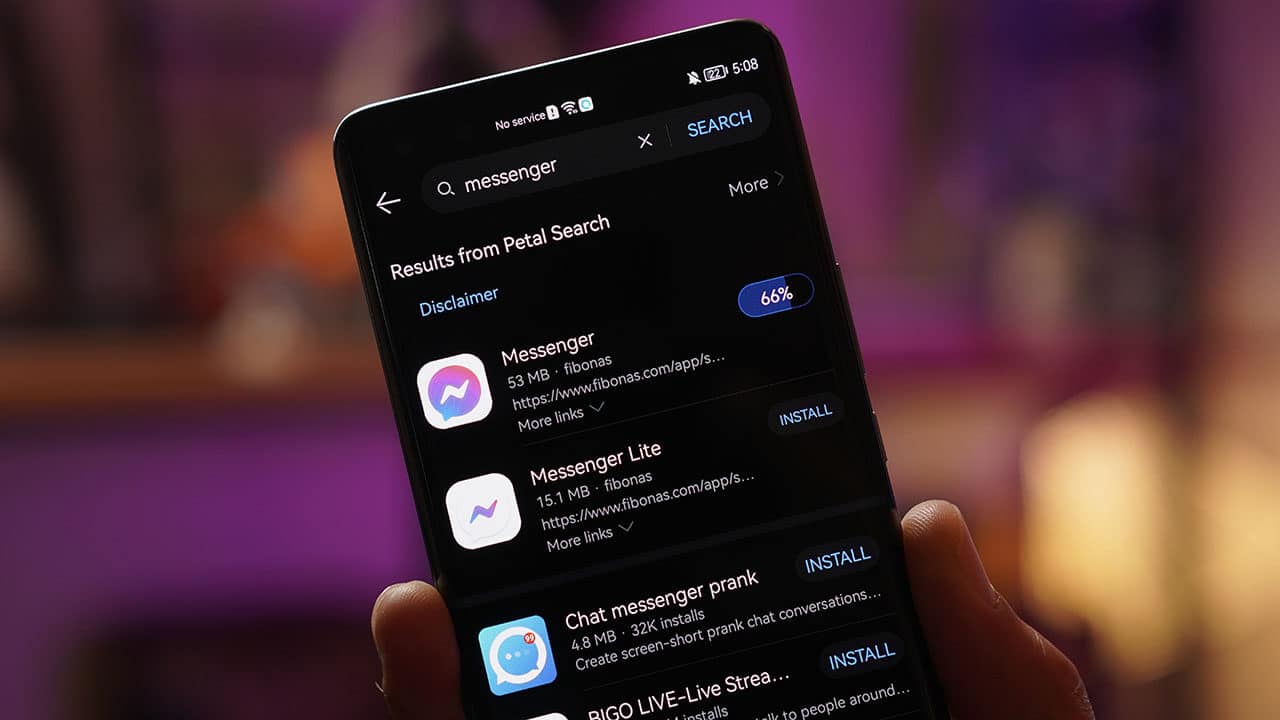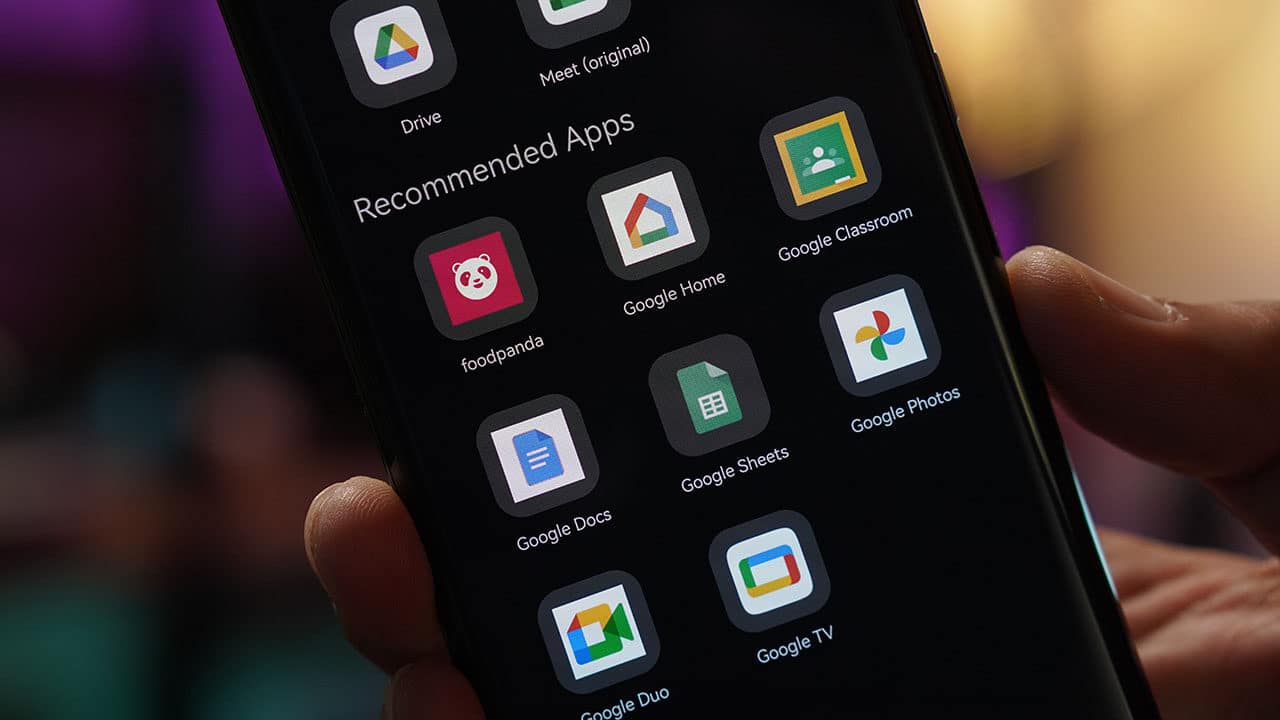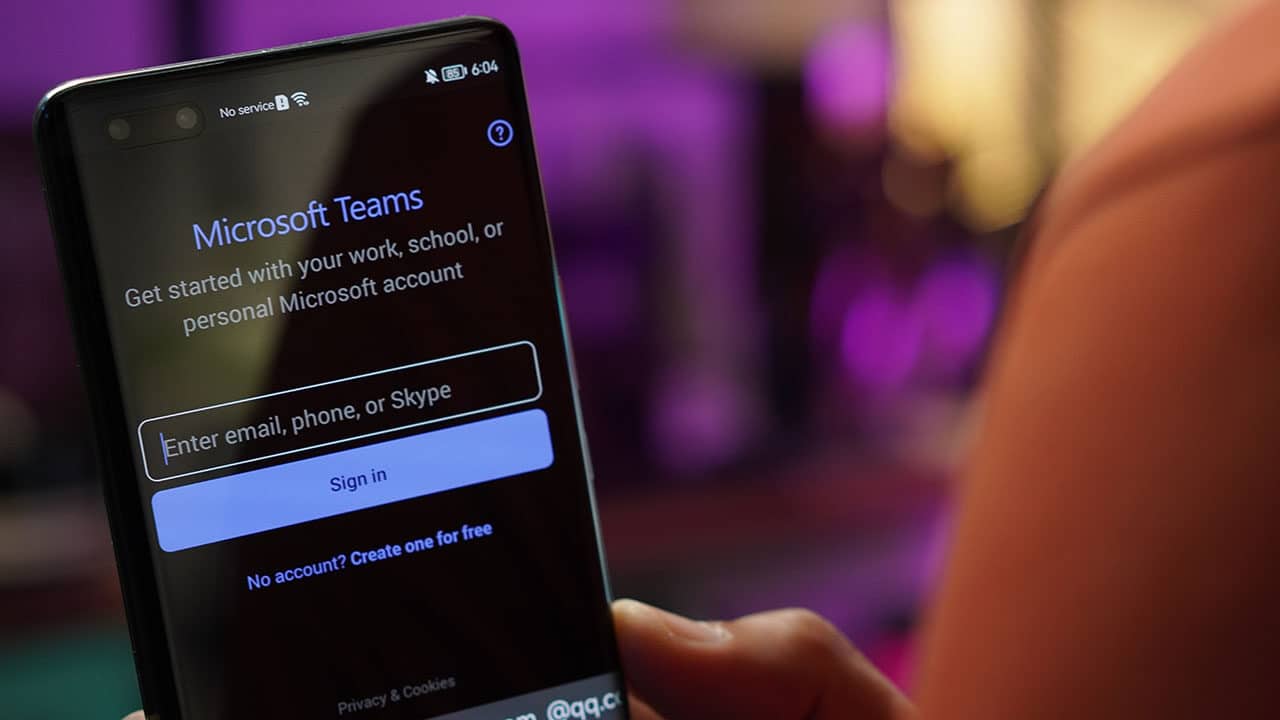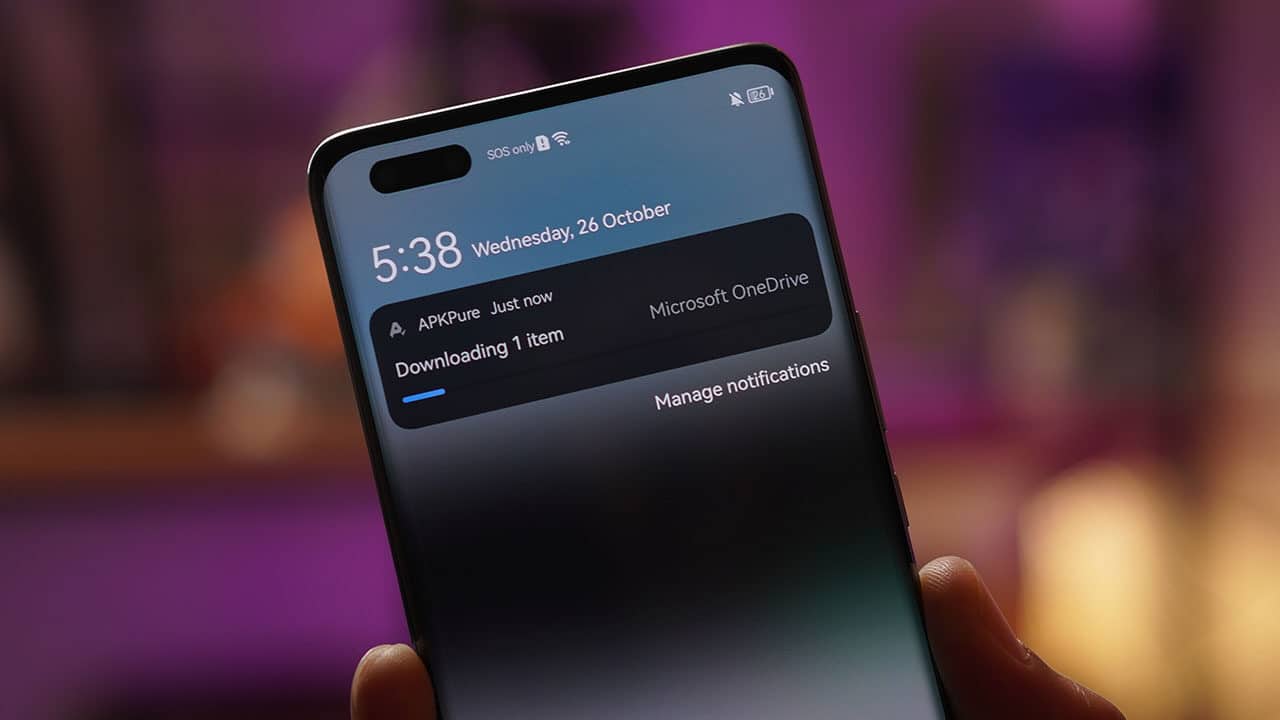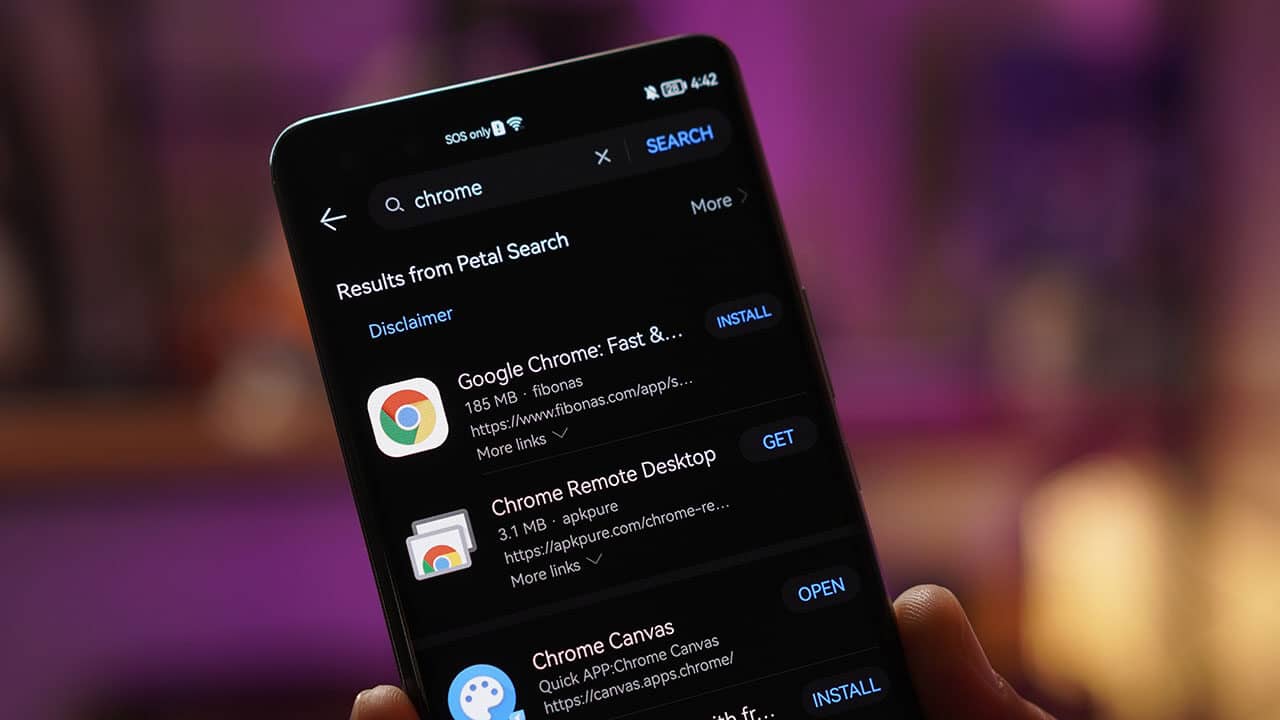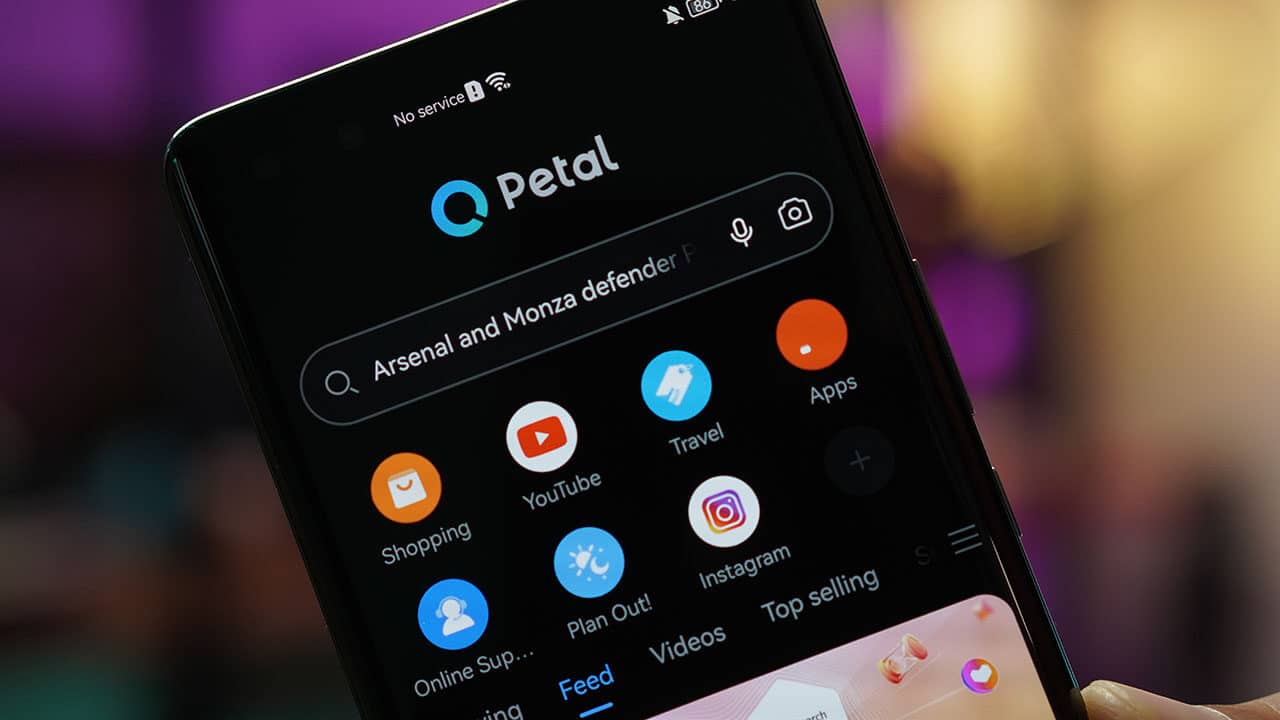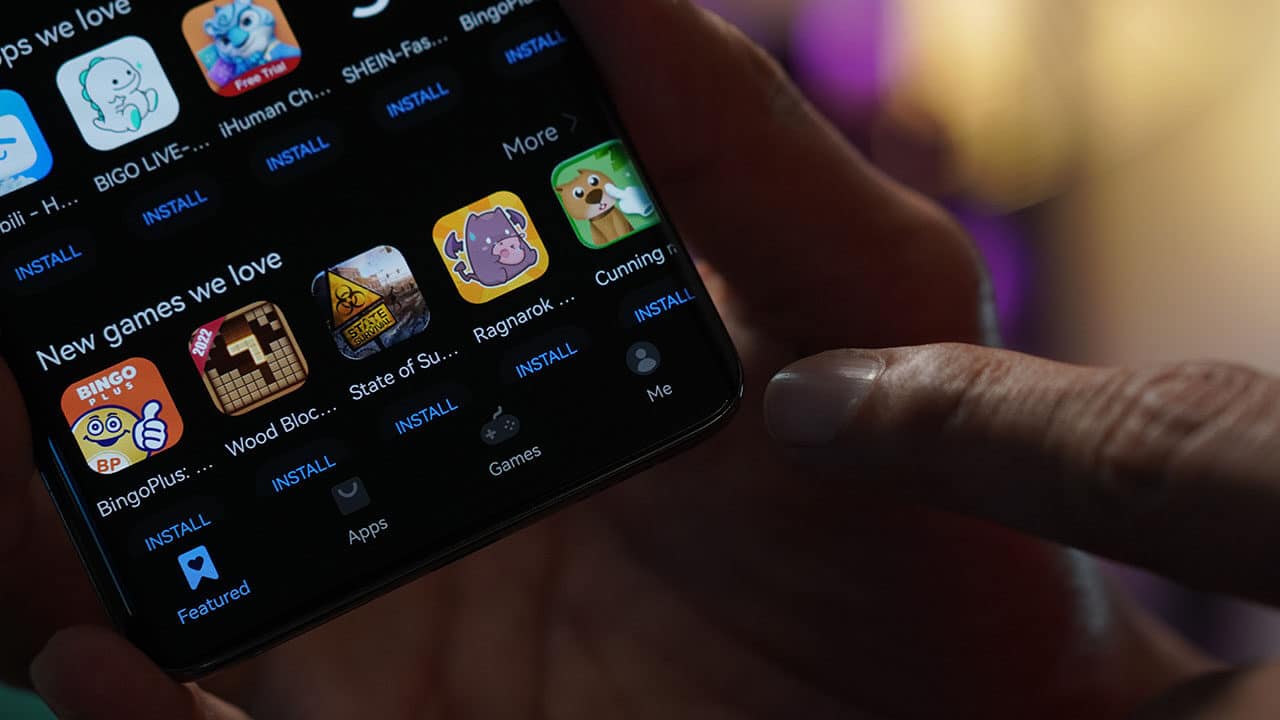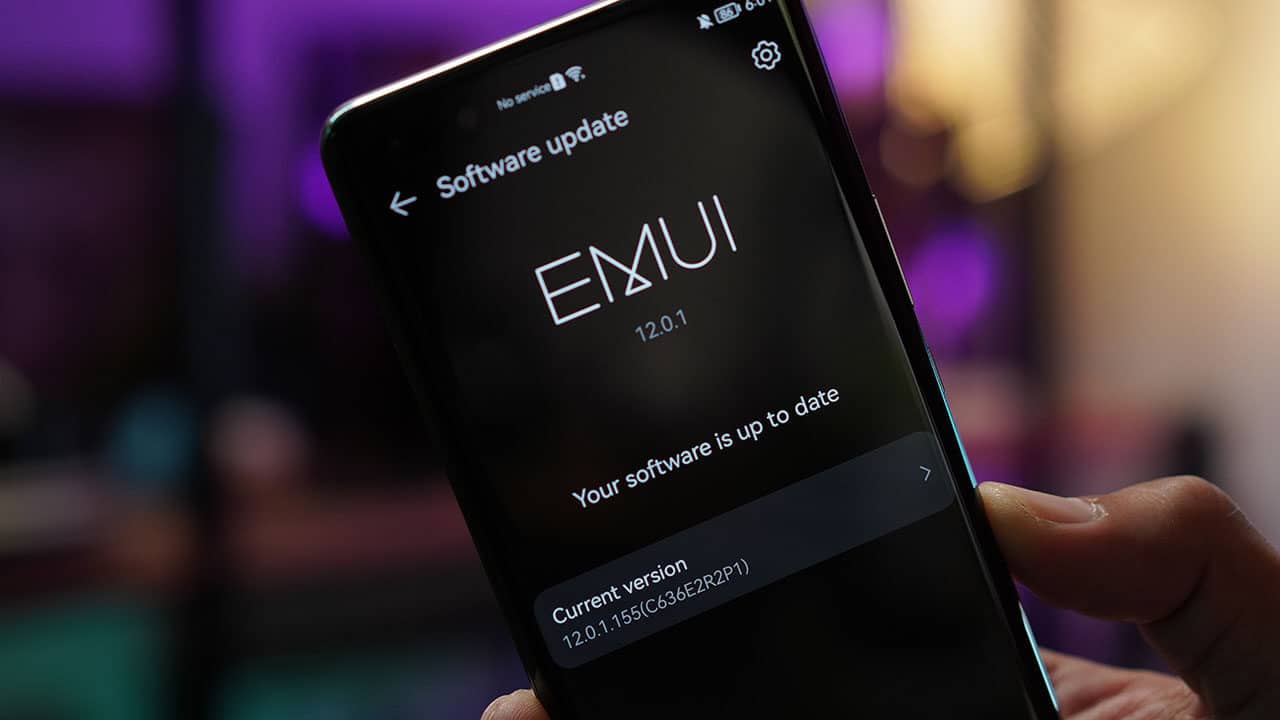Mobvoi, leading AI wearable company, backed by Google, is launching TicWatch GTX, its new affordable smartwatch offering value for money alongside essential and simplistic functionality.
Mobvoi observed a need for a lower price point smartwatch in the market and have developed the watch to include everyday essentials including workout functionality, sleep tracking and push notifications.

Optimised for your everyday fitness and wellbeing
The TicWatch GTX boasts several apps to track health, offering 24/7 health monitoring without the need for a smartphone, including a comprehensive, real-time history of your heart’s health and steps taken on an hourly basis. Fitness tracking is enabled by 14 workout modes including running, cycling, swimming and yoga, meaning you can track your fitness whether at home or away. Sleep tracking helps users keep on top of their sleeping habits, providing proactive sleep tracking which automatically detects and tracks sleep without tapping any buttons. All of the data is available through the Mobvoi app or directly accessible on TicWatch GTX.
Keeping up to date and on trend
The TicWatch GTX keeps you connected with friends and family at all times with notification support for incoming calls and messages. Additional functions include music control, stopwatch, timer, weather, torchlight and Find My Phone, for the ultimate hands-free experience.
Alongside 4 preloaded watch faces to choose from, the TicWatch GTX allows users to personalize their smartwatch more than ever before, with the option to use photos from your mobile phone’s camera reel. An additional 17 watch faces can be downloaded from the Mobvoi app.

Design and performance
TicWatch GTX battery is optimised for long-lasting durability and performance. With up to 10 days of battery life, depending on usage, users can count on the battery lasting. The watch will sustain seven days of battery life with regular use, while those wishing to conserve battery can opt for Power Saving Mode, which can last up to ten days.
Alongside performance, the Mobvoi design team has worked on advancing the design to allow for swimming. The durable 20mm thermoplastic polyurethane (TPU) band and IP68 water and sweat proof rating, make this smartwatch the perfect swimming companion.

Pricing and availability
Mobvoi’s TicWatch GTX is available today from Mobvoi.com for a 10% discount. On September 15, the TicWatch GTX will be available to buy from Amazon and Mobvoi.com for the suggested price of US$ 59.99 / GBP £54.99 / EUR €59.99 / CAD $79.99 / AUD $89.99. The TicWatch GTX is available in black.