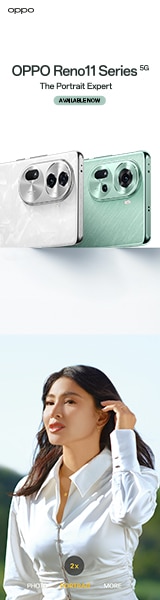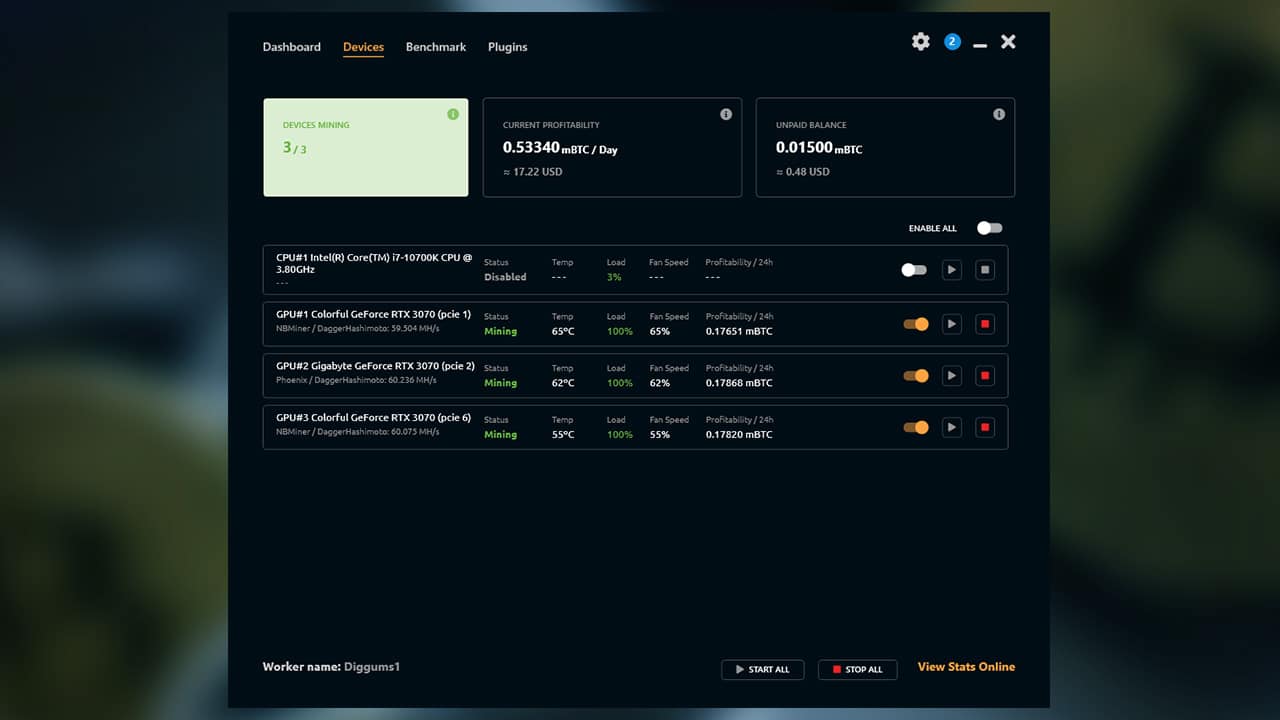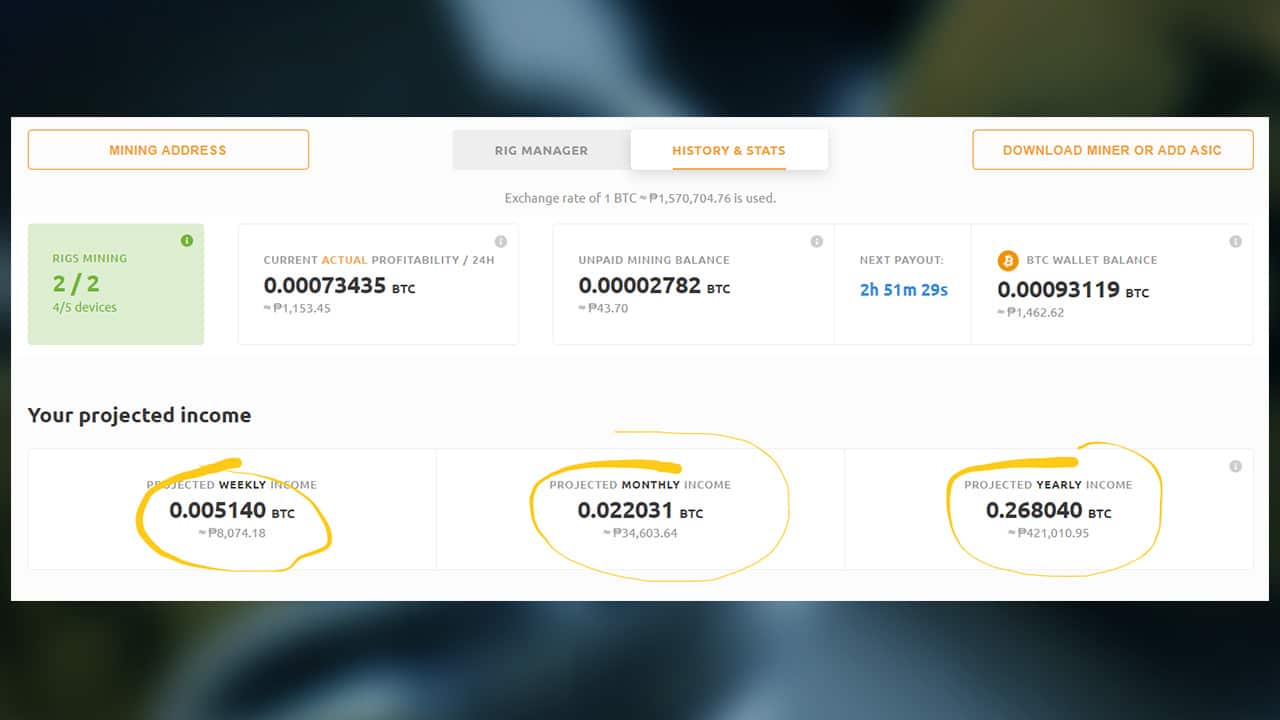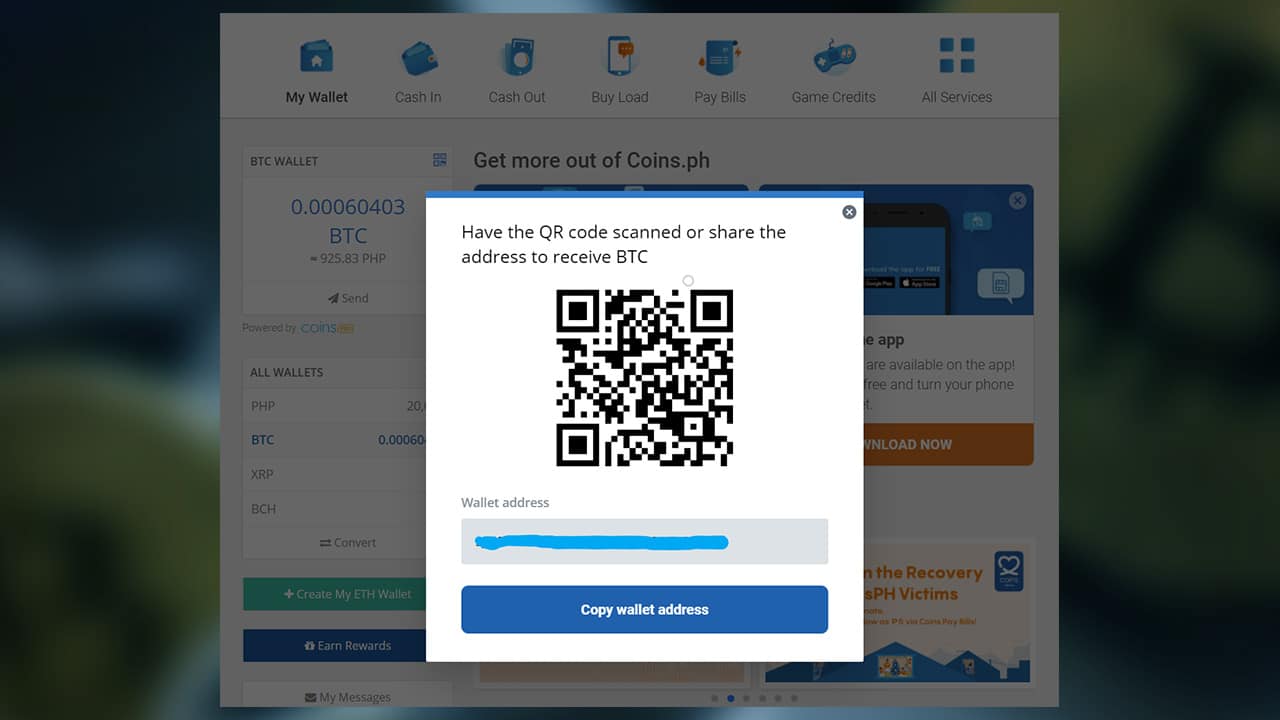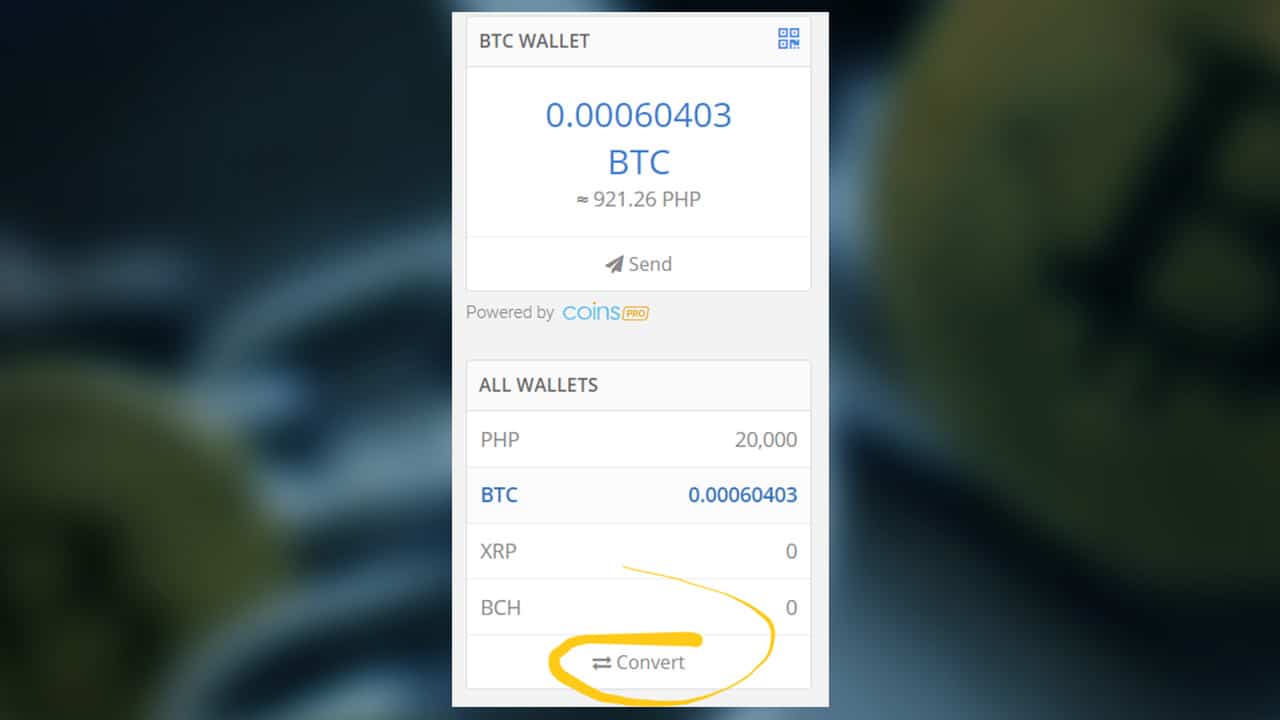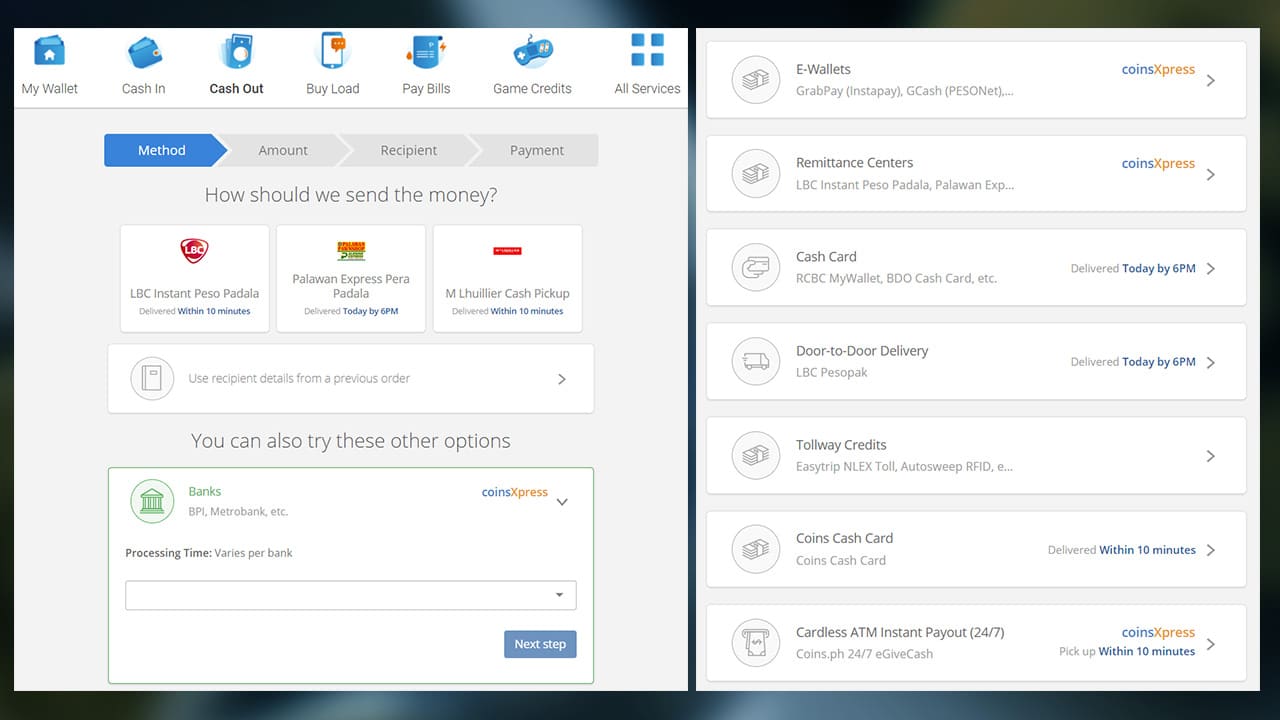The demand for OLED TVs is still on a steady rise in 2021. According to Consumer Reports, more brands are expected to come out with entry-level OLED sets to make it more accessible to people looking for affordable TVs with 4K quality.
That being said, however, the concern over screen burn-in is expected to also grow alongside it. But what is it exactly and what causes it?
https://www.youtube.com/watch?v=y4mDMEb5trY&t=6s
Simply known as “burn-in,” this is a permanent defect in areas of a TV display that can be caused by cumulative effects of displaying the same image or scene for long periods of time. This usually starts as an image retention—when a TV shows what appears to be a shadow of the original image even after it has disappeared.
OLED displays are much more susceptible to burn-in because it relies on the self-emissive nature of its individual pixels. Therefore, when a TV is on for hours, the pixels that light up a static image can “burn-in” due to pixel aging with its brightness diminishing to a lower state.
In the past, there have been reports of OLED TVs installed at prominent spots such as the Incheon International Airport that showed signs of burn-in that can make customers worry about the long-term reliability of the device.
OLED TV owners might be able to fix the problem and prevent permanent damage by turning down an OLED TV’s brightness and avoid leaving static images on for several hours or even days. Some displays have “pixel refreshers” that automatically shift an entire image on TVs by a few pixels.
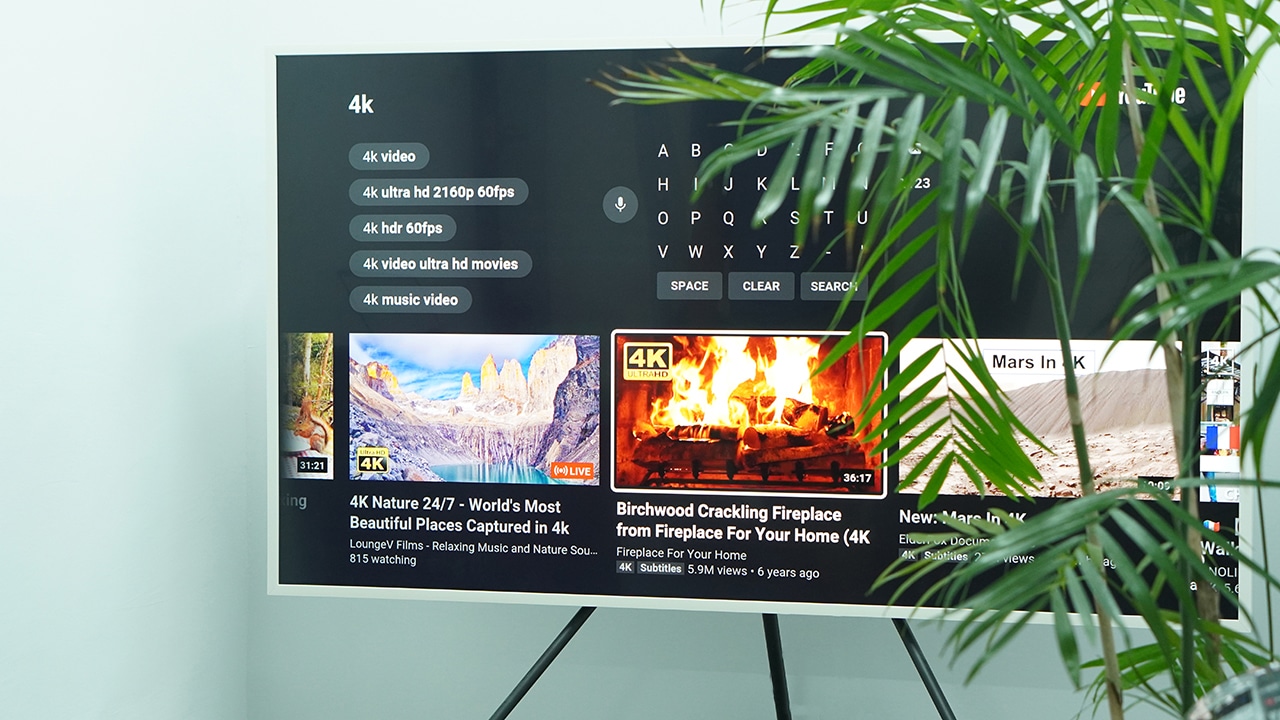
They can also prevent burn-in by consuming less of certain types of content that show static graphics remaining on screen for a long period of time. These types of content can include news channels and live sports that show scores, tickers, and channel logos as well as video games that show health meters, status bars, or maps on a certain part of the screen.
But even then, there is still a possibility that some images will be retained. The static image somewhat disappears when switching channels but eventually, it becomes a major cause of concern when the image is already transfixed on the same spot. It becomes a constant eye-sore and the only way to enjoy watching their TV again is by buying a new one.
To check for burn-in, a popular method called the gray screen test will let you see image retention and burn-in more clearly. Samsung has also developed a burn-in detection video test for easier checking.
If you’re an OLED TV owner and are looking to switch, consider opting for a QLED TV instead because this TV technology uses a backlight to provide brightness. This means that the pixels aren’t susceptible to uneven aging, which ensures that the screens are safe from burning in.