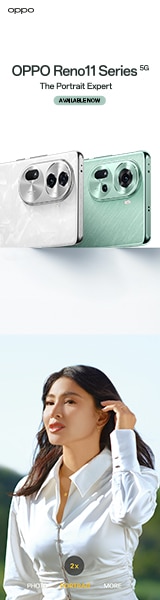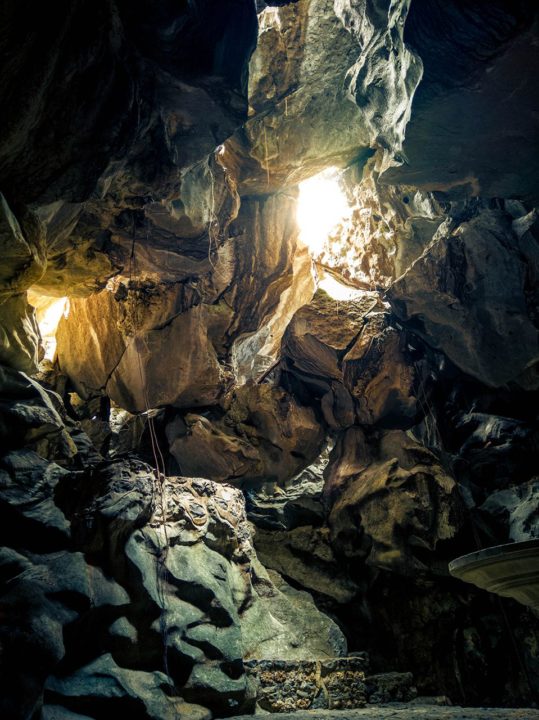January is the year that a lot of us set new goals, especially concerning our own fitness. Most of us aim to be healthier than the year that has passed so we invest in things that would help achieve this goal.
If you’re on the lookout for a device to track your activities, OPPO has officially ventured into the smartwatch line of devices and introduced the OPPO Watch that runs on Android Wear.
Although with the array of smartwatches available in the market today, did the company make a worthy contender? Read our review and find out.
Design

Let’s already point out the obvious. Its square/rectangular form factor is reminiscent of the Apple Watch. This is understandable as the Cupertino-based company already made this design popular. And although I personally prefer a circular design when it comes to smartwatches, it still looks good on anyone’s wrist.

What we have here is the 41mm variant which is the only variant available in the Philippines. For other markets, a bigger 46mm model is available with LTE.

It’s got rounded corners with two physical buttons on the right. The upper button opens up the menu to introduce you to different modes and features, and also brings you back to the main screen.
The lower button with a green marking acts as quick access to your workouts by default, but you can personalize it to quickly open an app or perform certain functions in one press. This also functions as a power button when you press and hold it.

The watch case is made of aluminum alloy and is available in Black, Pink Gold, and Silver Mist. The left side is where a built-in speaker is located. This can be used for short calls or to hear its Google Assistant voice.
Meanwhile, the black strap (which is the only color available in the Philippines) is made of what the company calls fluororubber and is nice and comfortable on the wrist.

And speaking of the strap, it’s interchangeable although it’s OPPO’s proprietary design so you couldn’t simply swap it with a standard strap.

Putting the Watch on, first-time users might find it challenging as the straps don’t employ the standard clasping mechanism that we’re all familiar with.
It actually seems simpler at first because you only need to insert the nub straight into one of the strap’s holes but getting it tight around your wrist is initially harder than it looks. You get used to it over time, though.

Turn it on its belly and you’ll see its plastic bottom case with sensors for tracking heart rate. It’s not as premium-looking as the Huawei Watch GT2 Pro but it doesn’t look cheap either.
Display and features
As this is the smaller variant, the display size maxes out at 1.6 inches compared to its larger 46mm sibling with a 1.91-inch screen. Nevertheless, the display is reinforced with Corning Gorilla Glass so it should do well against hairline scratches.

I really like how its glass features curved edges which makes swiping from the sides easy and feeling natural.
It carries an AMOLED touch display that delivers vibrant colors, deep blacks, and is bright enough even when used outdoors — texts are legible and images can easily be seen. The glass is a smudge magnet but that’s kind of expected already so just be sure to give it quick wipes once in a while.

In terms of features, the OPPO Watch is equipped with NFC for mobile-wallet payments and is sealed with 3ATM water resistance. This protects the Watch from splashes of rain and the likes but not from showering or swimming.
For activities that involve going to different locations, a GPS system with A-GPS and GLONASS is readily available for more accurate tracking.
Software
Like what I’ve mentioned earlier, the OPPO Watch runs on Android Wear OS and that is a huge plus for me personally since I really find some of its functions helpful in day-to-day usage.
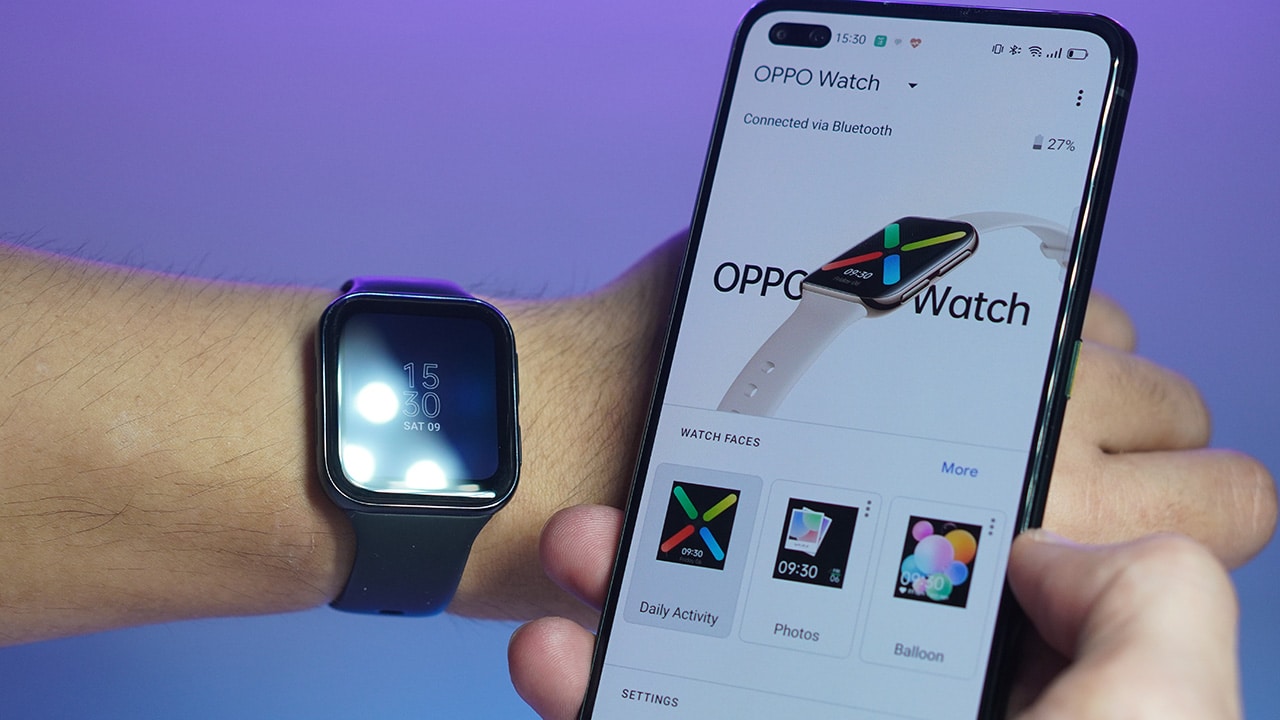
To pair the Watch with your phone, just download the Android Wear app. From there, you can change your watch faces, select which activity and data are easily seen with a swipe, among other personalizations

The Watch’s familiar drop-down menu also gives access to useful features like Airplane Mode, brightness, flashlight, and even Do Not Disturb.
Although for tracking your exercises and workouts, you’ll need to download a second app called HeyTap Health as OPPO struck a partnership with HeyTap, an internet services platform, to collate and sync all your activity data.
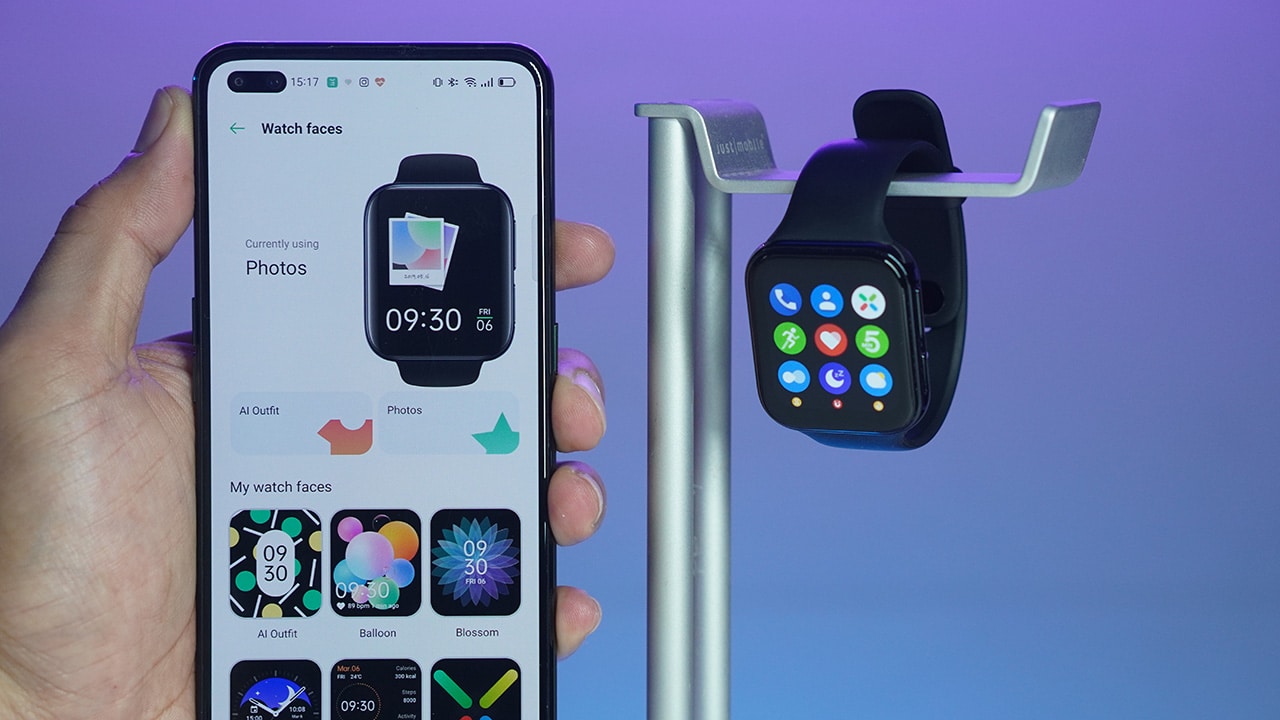
Using this app lets you further customize your watch faces like using your own photos as background and an outfit-matching feature to make your watch blend with your OOTD.
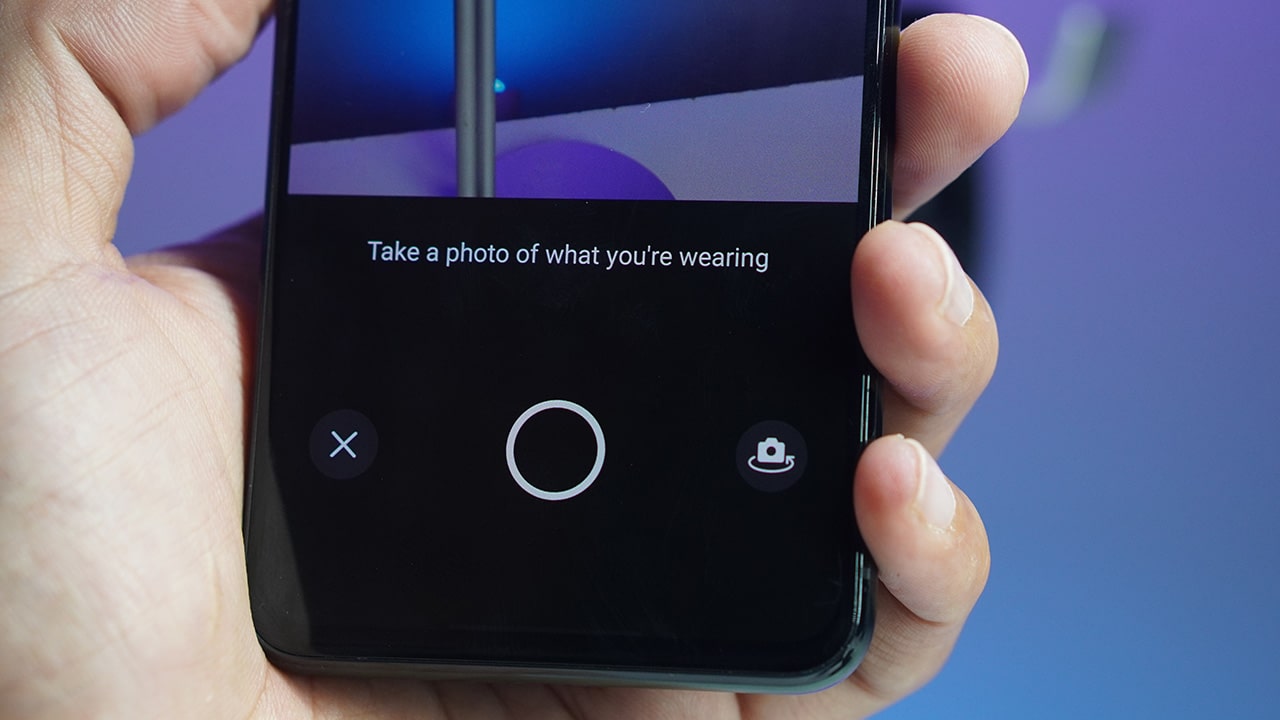
But apart from all the watch face customizations, what I appreciate most about its software and its Android Wear OS is how many tasks I can accomplish right from the watch itself.

When someone sends me a message, I can do more than just read it. I can reply from the on-screen keyboard, send voice clips as a reply, or even retweet a post — all from the watch itself.
Tracking and performance
When it comes to trackers, the OPPO Watch is armed with useful features to extract accurate data from your workouts and other activities. It comes with a 24-hour heart rate monitor and a sleep monitor, among others, while workout duration, steps taken, and calories burned are some of the standard information you could see at a glance on its display.
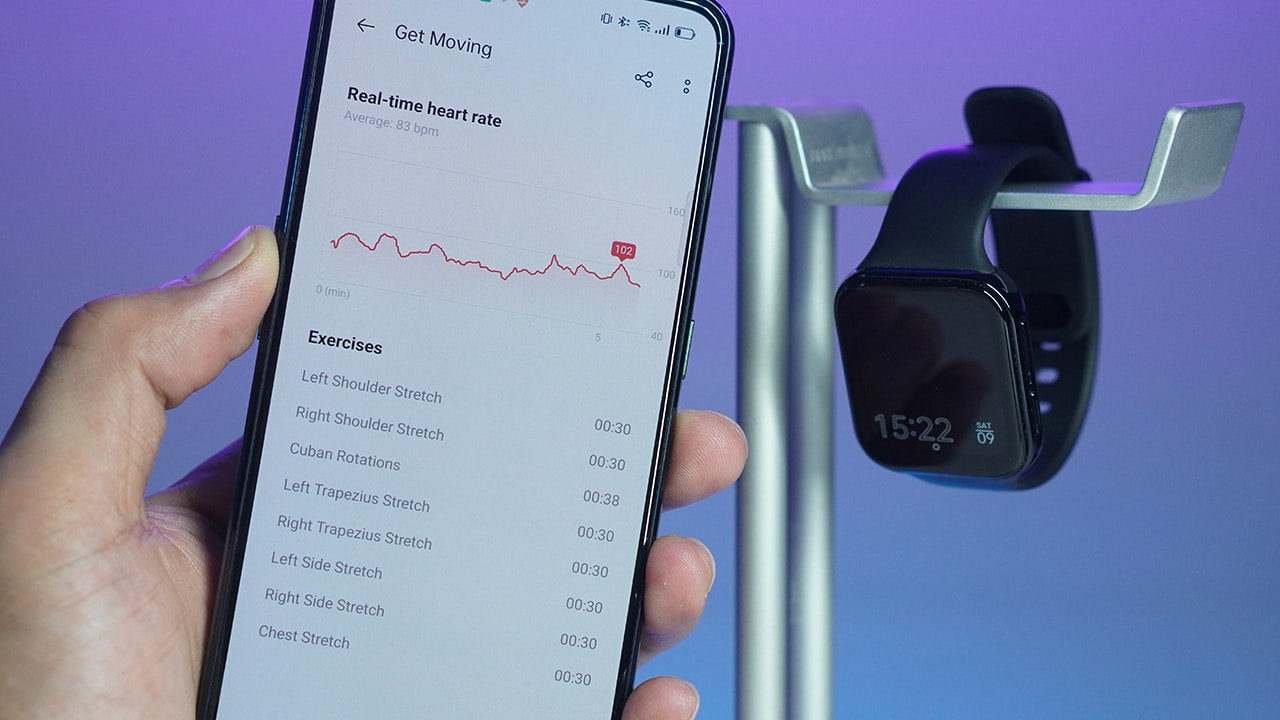
If you need more information, open the HeyTap Health app and it will show you details like exercise breakdown and a more comprehensive look at your daily/weekly/monthly progress so it’s especially helpful to those who are on a fitness journey. The Watch also comes with various workout modes with real-time fitness data from Google Fit.
To further help you with your fitness goals, you can opt to choose voice-guided instructions or animated routines to ensure you’re doing the exercises correctly. I found it really helpful during sets that were unfamiliar to me.
If, for example, you feel like stress is creeping up on you from work or other tasks, you could use its breathing exercise feature that guides you as you inhale and exhale some of that tension away. Meanwhile, its GPS also proved to be useful and accurate while jogging or running as it can be used to retrace your steps back if you’re in a new location or just view your entire track after a good run.
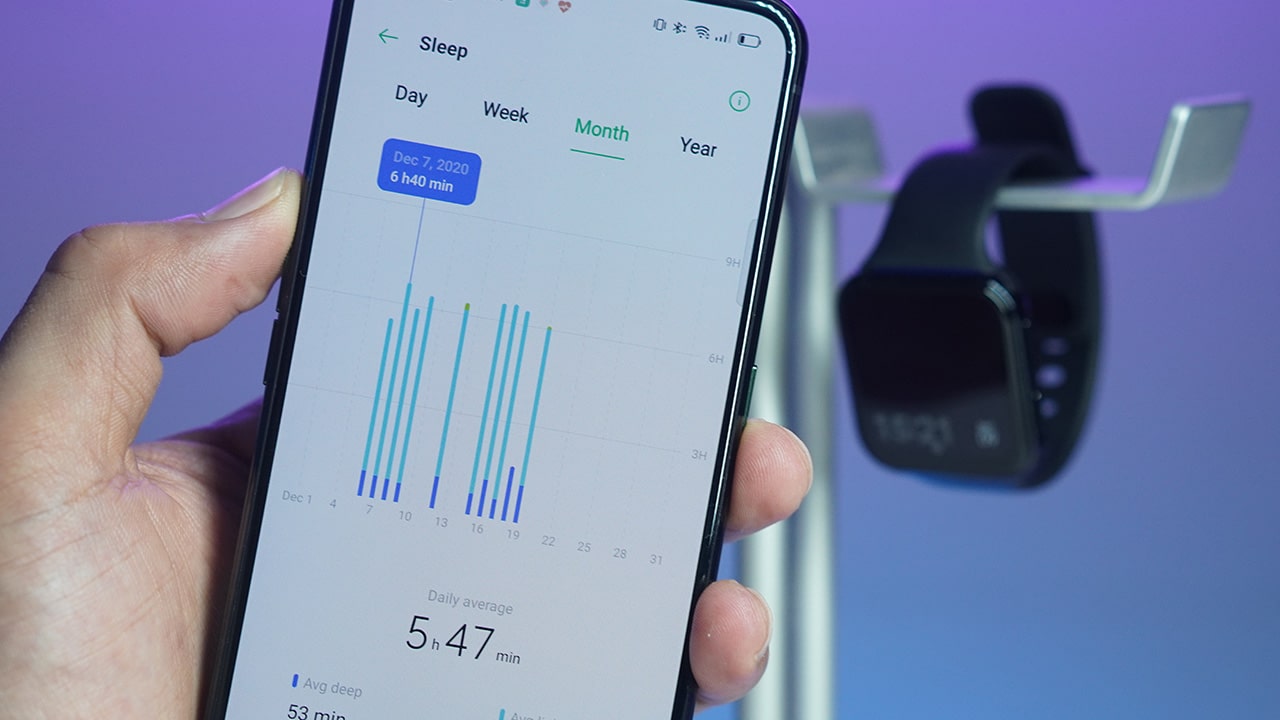
In terms of overall performance, the Watch was responsive and had no lags or hiccups during my entire time of using it. Swiping through different Tiles to check my fitness progress was snappy, replying to messages using its on-screen keyboard was hassle-free, and Google Assistant’s presence for news updates and other info have been easily integrated into my operation of the watch.
Battery
This 41mm OPPO Watch carries a 300mAh battery which is a bit smaller than the 430mAH pack that its bigger sibling is powered by. Still, it has support for Watch VOOC Flash Charging to make charging times faster than normal.
Charging is done through its included magnetic cradle and takes about an hour, give or take before it reaches its full capacity.
When you begin your morning with the Watch on, one full charge lasts an entire day’s usage until around dinner time — that’s with power-saving turned off and notifications active for multiple apps. So if you know you’re facing a long day ahead, it’s best to bring a power bank with you.

As expected, battery life gets cut down significantly when using Always On Display so if you don’t have access to wall chargers or power banks, you can activate its power-saving mode that extends its life up to 14 days according to OPPO.
What’s good, though, is that you still get access to heart rate monitoring and other trackers even with this battery-saving feature activated.
Creature Feature
In our reviews, The Modern Creatures looks for special features in devices that make them worth having — something that gives a product an edge from its peers. For the OPPO Watch, it would have to be its easy integration of other apps to maximize performance on-the-go.

I personally love that you can accomplish minimal tasks all from your wrist and without having to whip out your phone. That and its fairly affordable price tag are a good combination for users who want to experience a capable smartwatch without breaking the bank.
Pricing
The OPPO Watch is priced in the Philippines at PhP 12,990 and can be purchased both online and offline. And with a design that’s close to the Apple Watch with functions similar to it, this is easily a worthy contender and a great alternative for Android users.