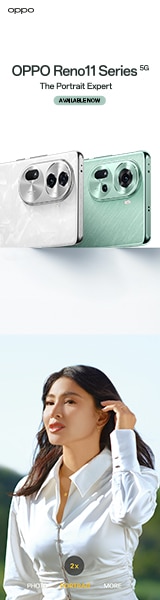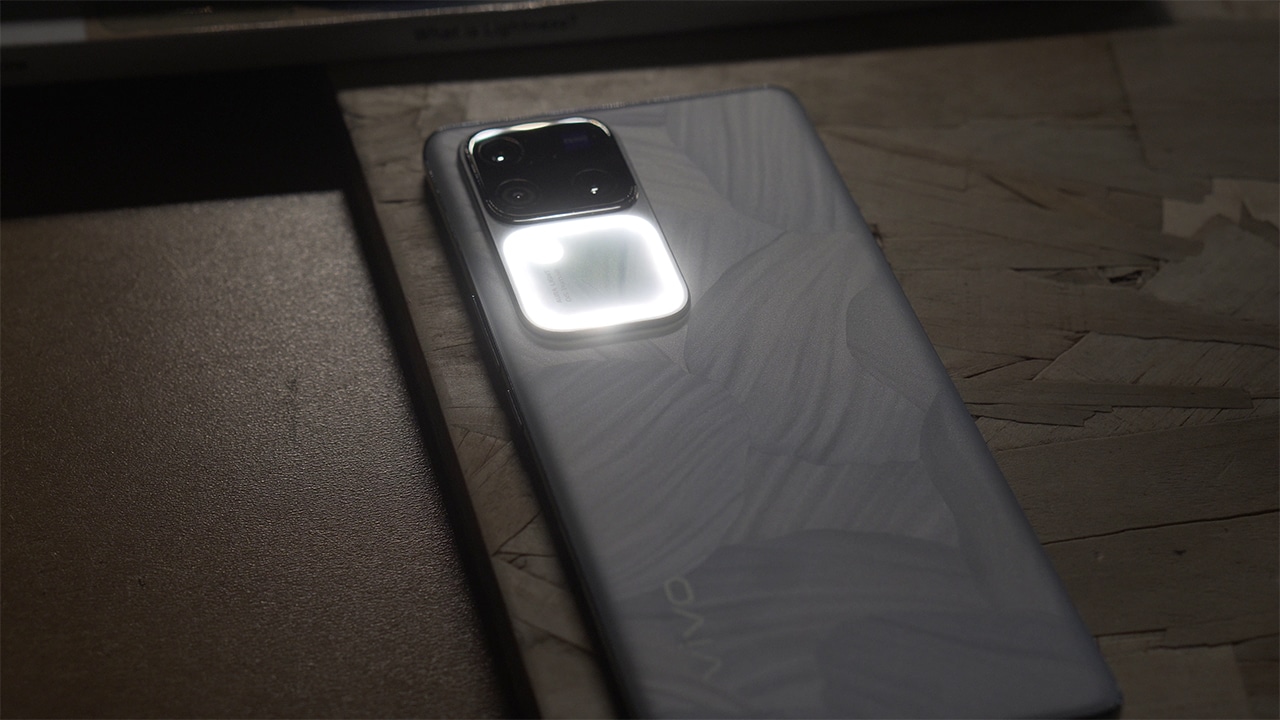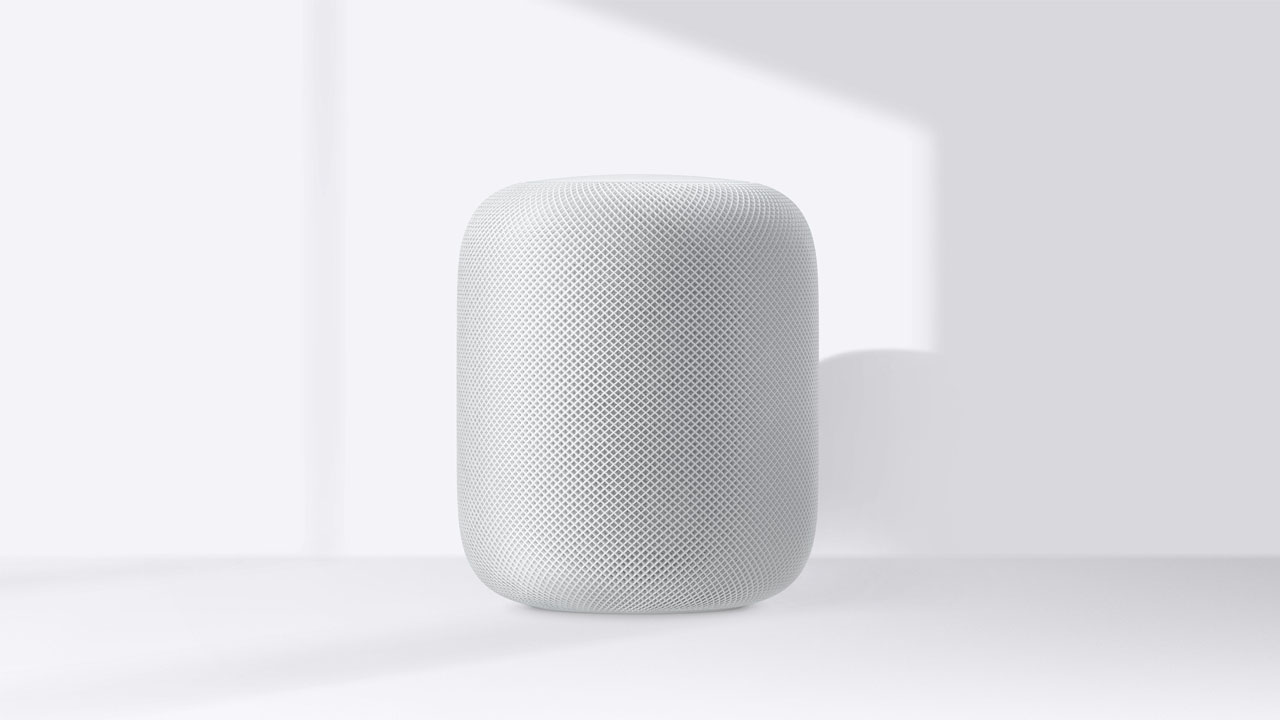Samsung Electronics recently announced that the latest One UI 3.1 update is coming to the Galaxy S20 series (Galaxy S20, Galaxy S20+, and Galaxy S20 Ultra, Galaxy S20 FE) and Galaxy Note20 series (Galaxy Note20, Galaxy Note20 Ultra), in addition to the Galaxy Z Fold2 and Galaxy Z Flip series. The update, which first launched with the Galaxy S21 series, brings select, new camera capabilities for capturing and editing photos and videos, and smart new features that enhance everyday life so you can get even more out of your Galaxy device.
“Samsung is committed that our devices continue to deliver the up-to-date mobile experiences throughout their lifecycle,” said TM Roh, President and Head of Mobile Communications Business, Samsung Electronics. “Following the announcement of 3-generation Android OS upgrades for select Galaxy devices, we ensure to equip our consumers with powerful new features as soon as they are available. Our One UI 3.1 update marks an important next step in that mission.”
Shoot dynamic photos and videos with smart new camera features
The Galaxy S21 with One UI 3.1 introduced incredible new camera innovations, making it easier than ever to capture stunning photos and shoot professional-looking videos. Now Galaxy S20 owners can experience these features with the One UI 3.1 update.
Never miss a moment with the improved Single Take feature, which captures a variety of still and video formats simultaneously, with just a tap.
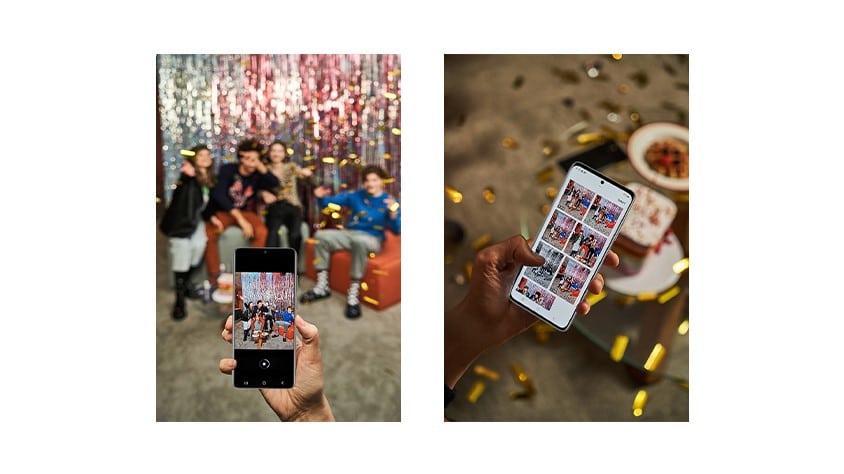
Once you’ve captured your shot, One UI 3.1 introduces the new Object Eraser tool to help you to get that perfect image. Use this intelligent photo editing tool to cut out unwanted parts of your photos effortlessly, without time-consuming manual editing. If you want to edit out distracting objects, simply tap the area you wish to remove and it will be automatically selected and deleted.

One UI 3.1 features improved touch autofocus and autoexposure controller, making adjusting the focus and brightness of your photos easier than ever so you can capture your best shot every time. With just a swipe left or right anywhere on the screen, you can now edit the brightness of your image before you’ve taken the shot.
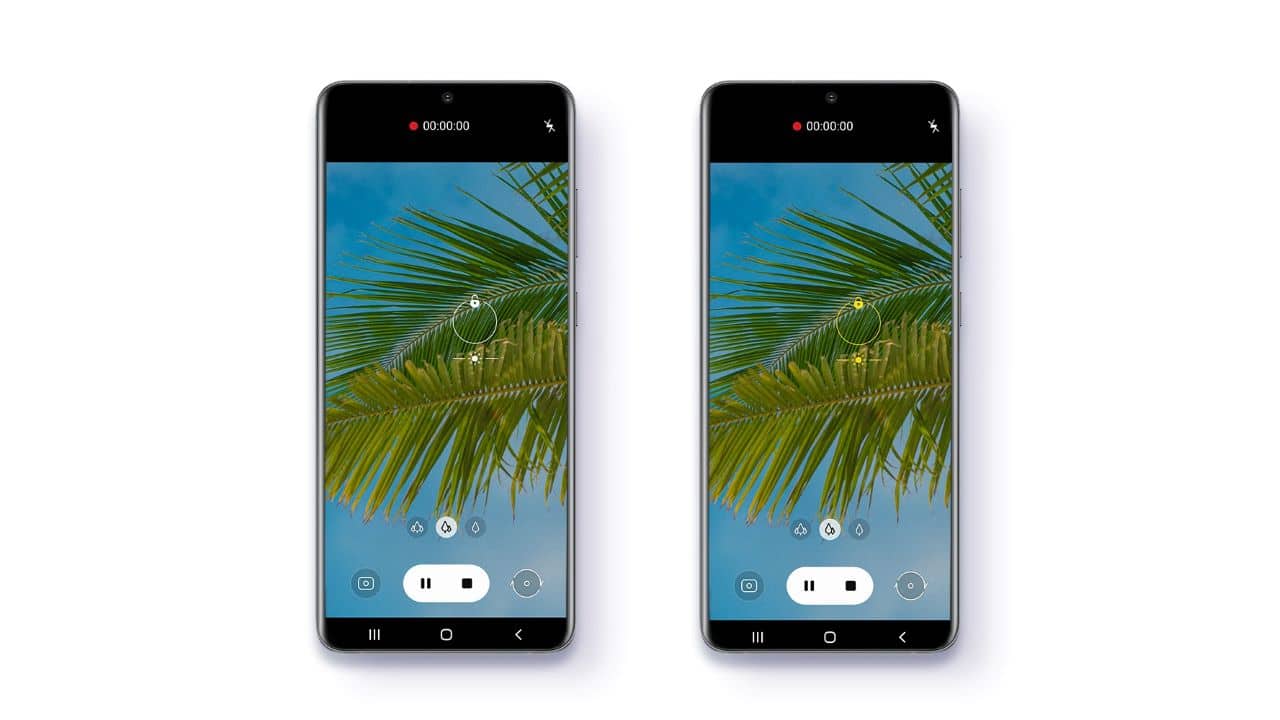
One UI 3.1 also introduces the new Multi Mic Recording feature, which, when in Pro Video mode, allows you to simultaneously record audio through both your phone and a connected Bluetooth device such as Galaxy Buds Pro, Buds Live and Buds+.
So whether you’re a vlogger, narrating a shot where you want to be heard from afar, or you’re a budding musician wanting to record the sound of your voice and instrument separately for more professional-sounding audio, with Multi Mic Recording you can get creative and make videos that look and sound good.
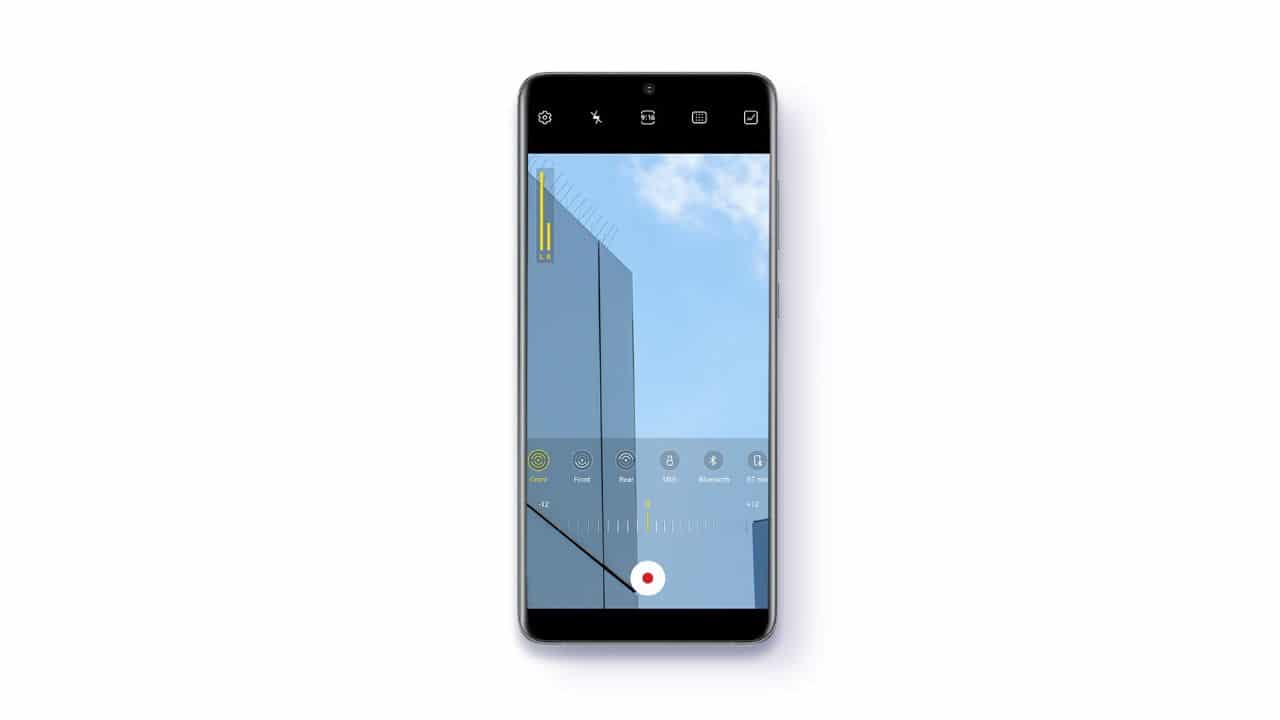
All your best shots and favorite moments are stored in the updated Gallery, which now groups and arranges your videos and photos into a clean, easy-to-navigate feed.
Smart new features that enhance your everyday life
Head into your Settings to find One UI 3.1’s new Eye Comfort Shield mode, which automatically adjusts the blue light based on the time of day. Using Eye Comfort Shield’s warmer tones can help you to fall asleep easier at night and you can set your device to automatically adjust your screen’s colors throughout the day or personalize the schedule yourself.
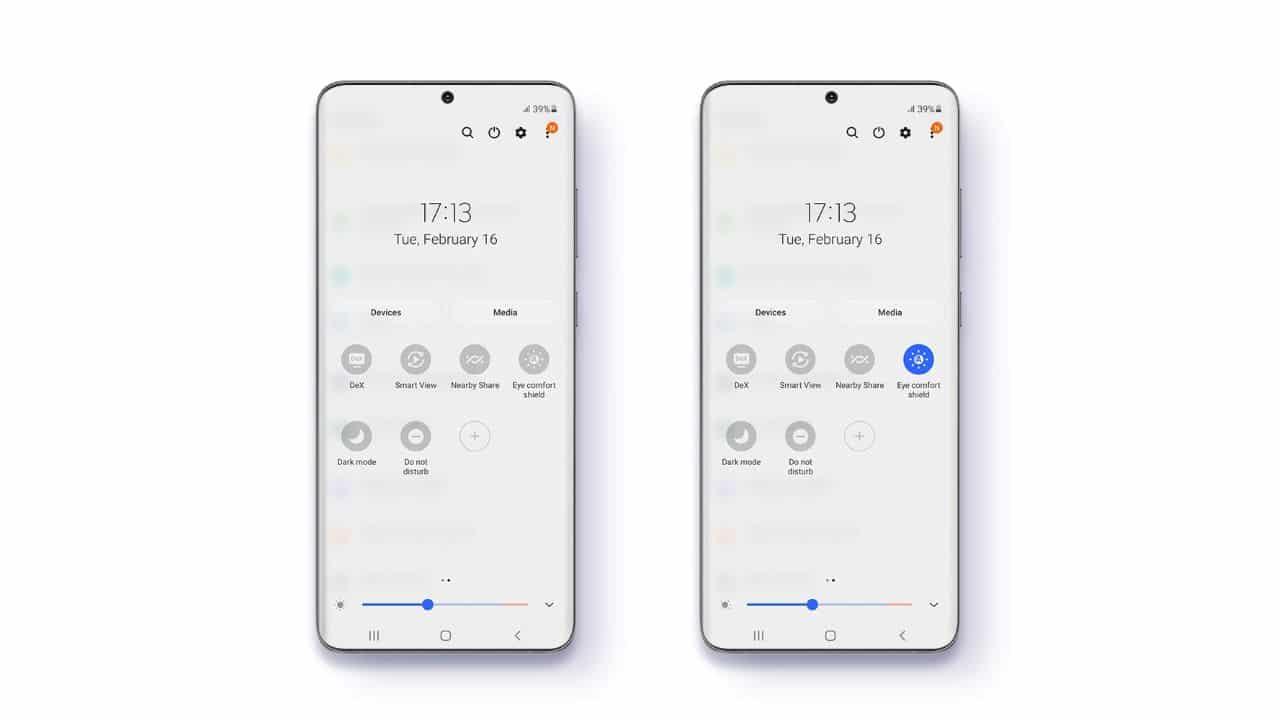
Your privacy is important and now One UI 3.1 makes it easier to control what you share. Remove metadata that reveals the location of photos before you share them or use Private Share to control who is allowed access to the content you send, and how long it is available.
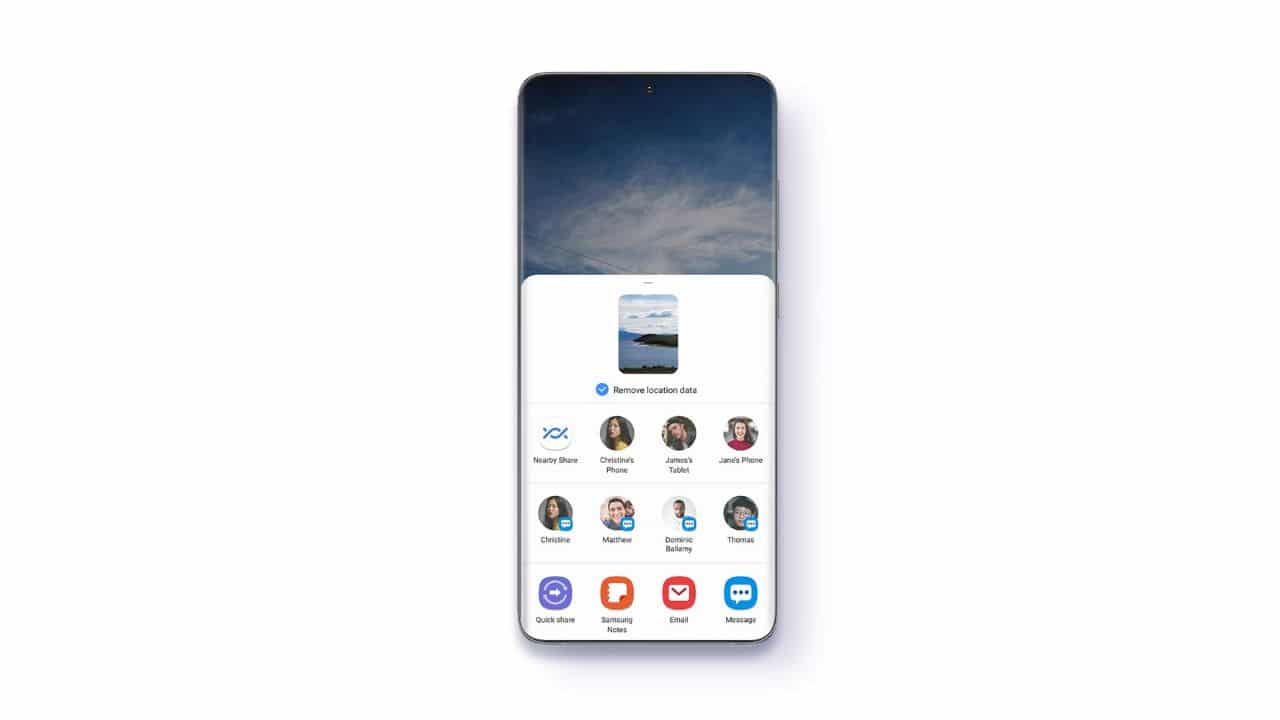
With new One UI 3.1 on your devices, the experience of the Galaxy ecosystem is smooth and seamless. As well as a consistent interface that makes switching between your phone and tablet hassle-free, Galaxy Buds Pro, Buds Live and Buds+’s Auto Switch feature means that your audio follows you when you switch between Galaxy devices. If you’re watching videos on your phone or listening to your favorite song or podcast, you can enjoy more realistic and immersive sound by connecting your compatible phone and Galaxy Buds Pro thanks to 360 Audio – allowing you to stay at the center of your listening experience.